How To Find Your WordPress Database
Overview
This article explains how to locate the WordPress databases used by your Bluehost hosting account. This information could be helpful if you want to use a tool like phpMyAdmin to access the database.
Note: This article explains the split experience between the Account Manager and Bluerock platforms when finding your WordPress Databases on your Bluehost account. Please see Account Manager vs. Rock to learn more.
Identifying the WordPress Database
To obtain the database information, access the hosting account's files and open the WordPress wp-config.php file. This file contains the database information.
Accessing the File Manager
Account Manager
- Log in to your Bluehost Account Manager.
- Once logged in, find and click the WordPress Hosting tab on the left side of your Account Manager dashboard.
- Click FILE MANAGER under Quick Links.
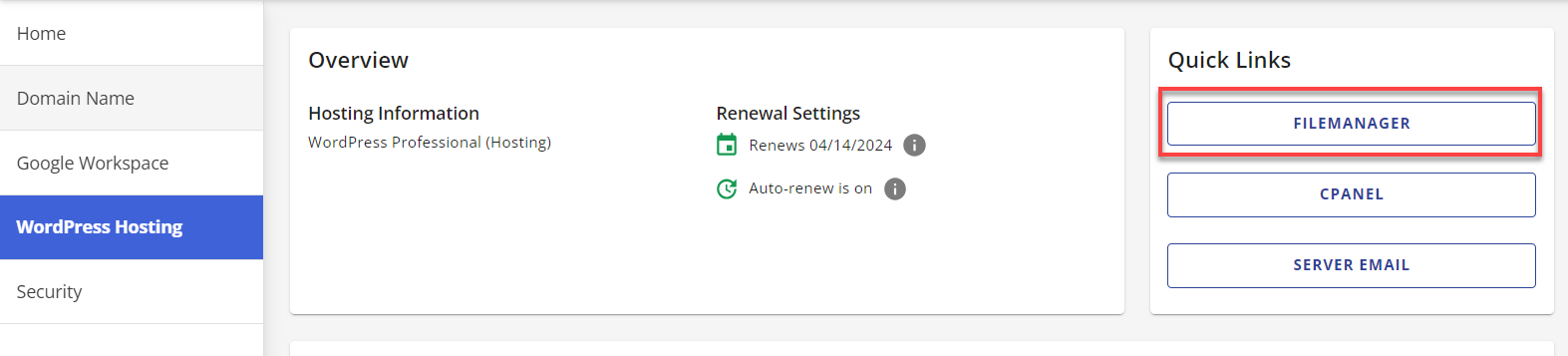
- Look for the website file you want to get the database information for.
Bluerock
- Log in to your Bluehost cPanel account.
- Click on the Advanced tab from the side navigation menu to the left.
- Under the Files section, click on File Manager.
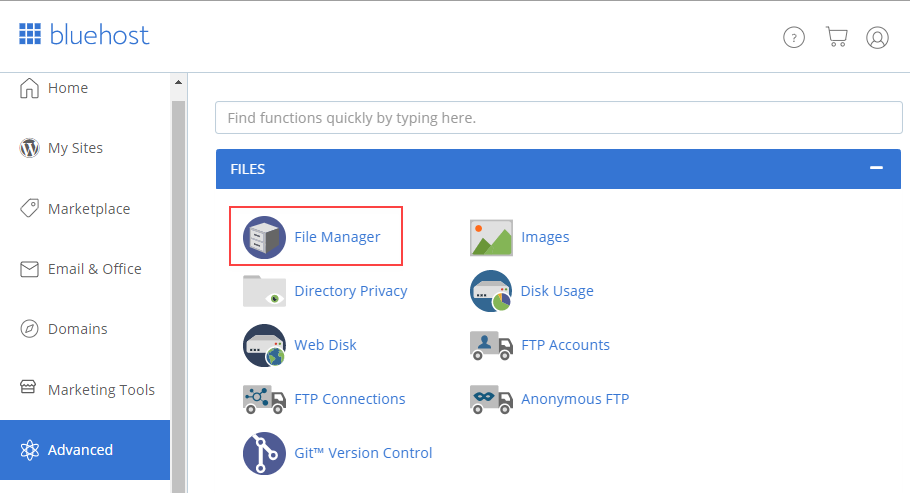
- Look for the website file you want to get the database information for.
Opening the wp-config.php File
- Once in the cP File Manager, ensure you are in the correct folder where your WordPress site files are located.
- Locate the wp-config.php file in the list of files in the cP File Manager.
- Click the Edit icon from the Toolbar, and a popup window will appear. Alternatively, highlight the file or folder and right-click your mouse to show a drop-down menu. Click Edit, and then the same popup window will appear.
- To launch the code editor, click the Edit button on the popup window.
- Locate the line that reads define('DB_NAME', 'example_database') once you are in the file editor. Typically, it is usually around line 19. The second term enclosed in single quotes is the database. In the sample screenshot below, it is example_WPPXG.

Tip:
-
You can access the database using the database tools on the cPanel, such as the phpMyAdmin.
-
To learn how to edit files, please see File Manager - How to Create, Remove, and Edit Files.
If you need further assistance, feel free to contact us via Chat or Phone:
- Chat Support - While on our website, you should see a CHAT bubble in the bottom right-hand corner of the page. Click anywhere on the bubble to begin a chat session.
- Phone Support -
- US: 888-401-4678
- International: +1 801-765-9400
You may also refer to our Knowledge Base articles to help answer common questions and guide you through various setup, configuration, and troubleshooting steps.
