VPS & Dedicated Hosting: Restore or Transfer cPanel Accounts
If you need to transfer or restore a cPanel account for your VPS or Dedicated server, a powerful tool within the WHM panel is used to perform these tasks. For more information on logging into your WHM panel, please see VPS & Dedicated Hosting: Log in to WHM.
This article is about transferring or restoring from another server or after re-image. For more information about restoring from your cPanel-generated backups, please see VPS & Dedicated Hosting: Restoring Backups.
From within the WHM panel, visit the Transfer or Restore a cPanel Account tool: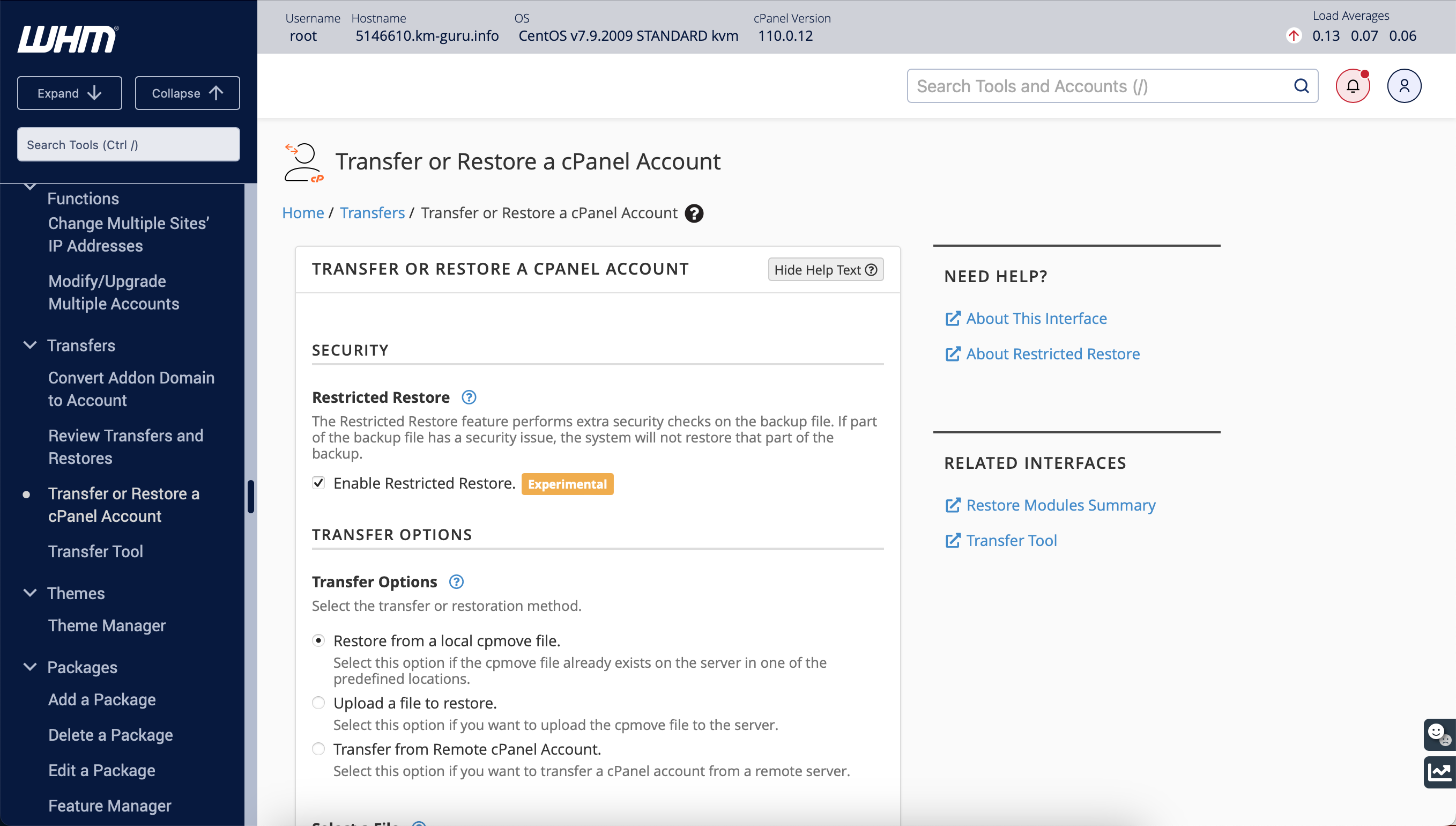
You can choose from 3 options available:
- Restore from a local cpmove file
Select this option if the full cPanel backup file already exists on the server in one of the predefined locations, such as /home or /root. Information on how to manage backups with SFTP can be found below: - Upload a file to restore
Select this option if you want to upload your backup file to the server and restore it from within this tool. This works with smaller backups; for larger backups, use the Restore from a local cpmove file option. - Transfer from Remote cPanel Account
Select this option if you want to transfer a cPanel account directly from a remote cPanel server. You will need the remote server's IP address (or domain name), the cPanel username, and the cPanel password.
Note: This tool is only available in cPanel 90 or later. Instead, earlier versions of cPanel use the Restore a Full Backup/cpmove File tool to restore a backup and the Copy an Account from Another Server with an Account Password tool within your WHM panel to transfer your account directly from a remote cPanel server.
Copy an account from another server
From within the Transfer or Restore a cPanel Account page, select Transfer from Remote cPanel Account option: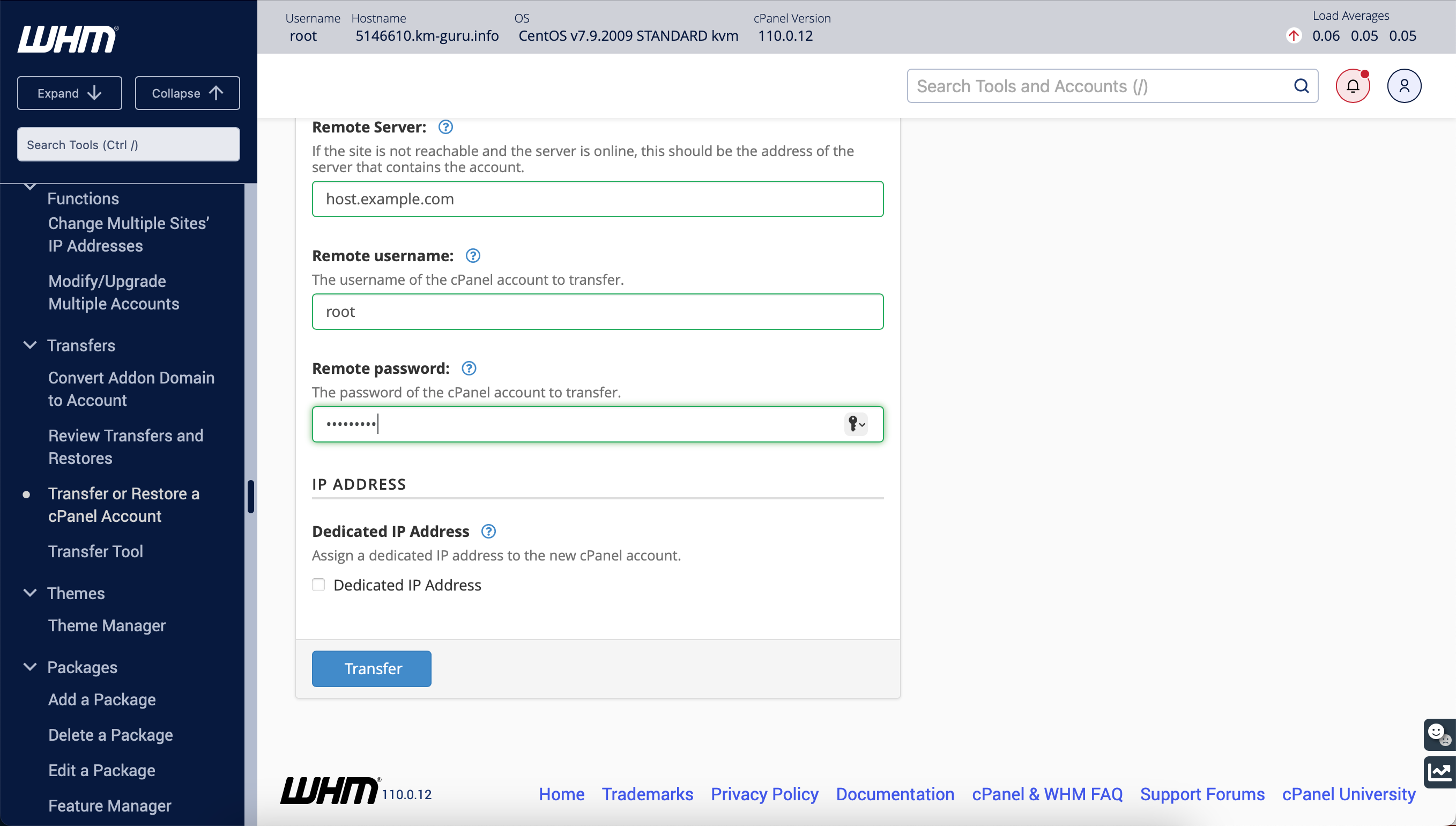
With this tool, you will need the remote server's address (the server from which to transfer accounts), the cPanel username, and the cPanel password.
If you do not already have a cPanel backup, you can generate a new backup within your cPanel account. To learn more about how to do this, please refer to cPanel documentation.
If you do not have enough space on your drive for the backup, you can also use the SCP option to save the backup to another server. Using SCP would be a simple way to copy a backup directly to another Bluehost VPS or Dedicated server.
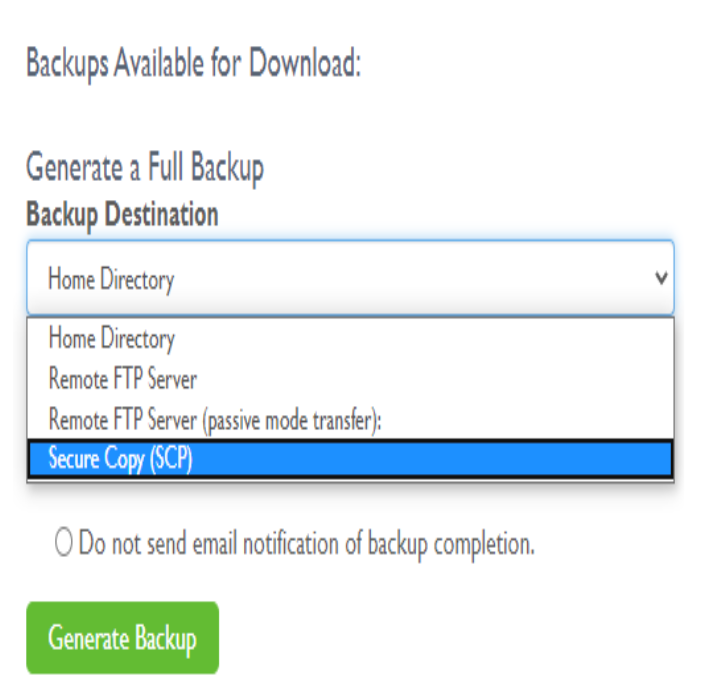
Note: Please be aware that if you have uploaded any backups to your server to restore, it is strongly recommended to delete those backups to free up space from your drive once the account restore has been completed.
If you need further assistance, feel free to contact us via Chat or Phone:
- Chat Support - While on our website, you should see a CHAT bubble in the bottom right-hand corner of the page. Click anywhere on the bubble to begin a chat session.
- Phone Support -
- US: 888-401-4678
- International: +1 801-765-9400
You may also refer to our Knowledge Base articles to help answer common questions and guide you through various setup, configuration, and troubleshooting steps.
