Microsoft 365 - Setting up Email for Desktops
Overview
For this article, we will help you on how-to access your Outlook Email Online and set up your Outlook Email for desktop.
Outlook Online
- To set up an email on your desktop machine, log in to the Microsoft portal using the Microsoft 365 username and password you created during the account setup.
- Once signed in, click the Outlook icon to use Outlook from your browser. To set up Outlook for your desktop, see Desktop Setup below.
Desktop Setup
Important: Instructions below are applicable if you're currently subscribed to Microsoft 365 Business Pro plan.
- Sign in to Microsoft Login Portal.
- Click the Install Office button from the upper-right-hand corner.
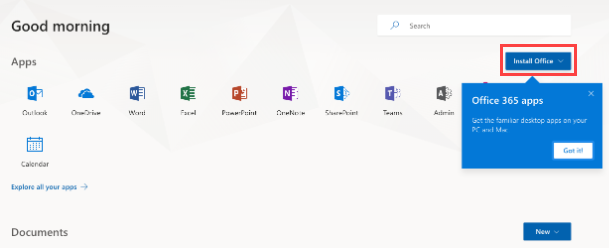
- Once you click Install Office, click on Microsoft 365 Apps.
Select Other install options if you need to select other applications that are not included in Standard Office Suite or if you want to select a different language or bit version. By default, it will download the 32-bit, English version.
- Ensure to allow and save the app file to your computer. Click the Save File to continue.
- Once the download is finished, open the file and follow the instructions to install the Office app on your computer.
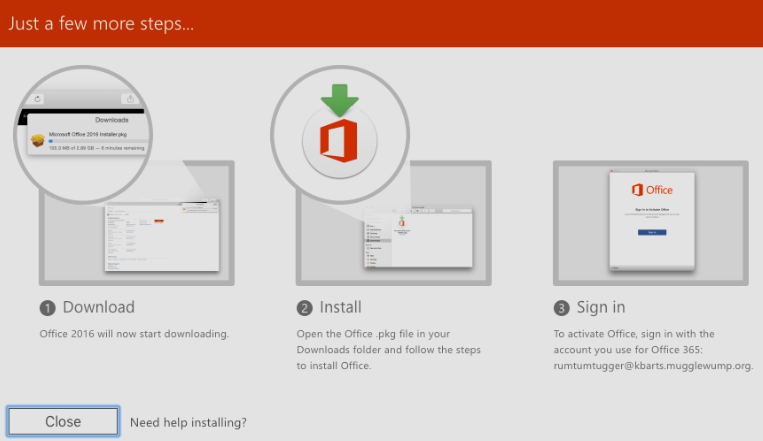
- Open the Office app and log in using your Microsoft 365 email address and password to start using your Outlook email.
Tip: You can also add your Microsoft Outlook email account to different email applications like iCloud, Thunderbird, Gmail, and others.
Refer to the Email Client Settings below, and based on your preferences (IMAP or POP), enter the server name, port numbers, and encryption methods for the Incoming Mail and Outgoing Mail servers. Take note: Incoming and outgoing server details are the same.
IMAP Settings POP Settings SMTP Settings Server:
outlook.office365.comServer:
outlook.office365.comServer:
smtp.office365.comPort: 993 Port: 995 Port: 587 Encryption: SSL/TLS Encryption: SSL/TLS Encryption: STARTTLS More details from Microsoft support website: POP, IMAP, and SMTP settings for Outlook.com.
If you need further assistance, feel free to contact us via Chat or Phone:
- Chat Support - While on our website, you should see a CHAT bubble in the bottom right-hand corner of the page. Click anywhere on the bubble to begin a chat session.
- Phone Support -
- US: 888-401-4678
- International: +1 801-765-9400
You may also refer to our Knowledge Base articles to help answer common questions and guide you through various setup, configuration, and troubleshooting steps.
