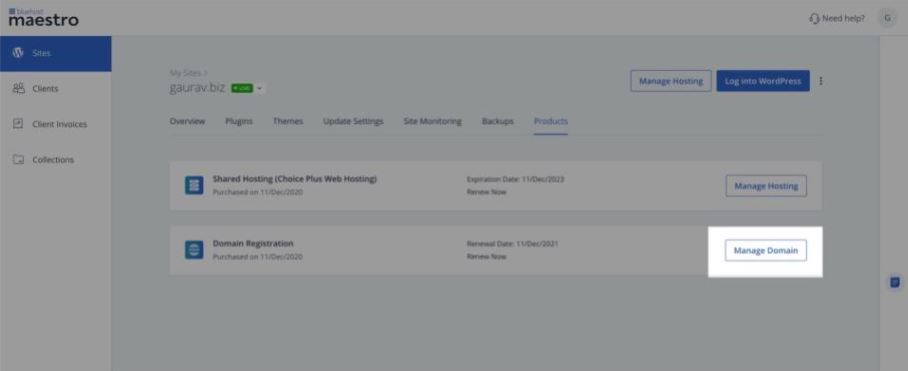How to Manage Hosting and Domain for your Clients' Sites
Getting Started
Once your site is approved by your client for WP admin and hosting level access, you will be able to manage your clients’ Bluehost hosting account. This will allow you to access only the My Sites section, the domains tab, and the advanced tab i.e., cPanel of the Bluehost account.
Manage Hosting for your Clients’ Site
Once you have added your clients’ site and also received the approval, you will then have access to the WP admin and the Bluehost hosting account of that site. To see how to add and request access to a site, visit this KB article: How to add and manage WordPress website.
Clicking on Manage Hosting will take you to the Advanced tab of the hosting account of the site, from where you can access the cPanel.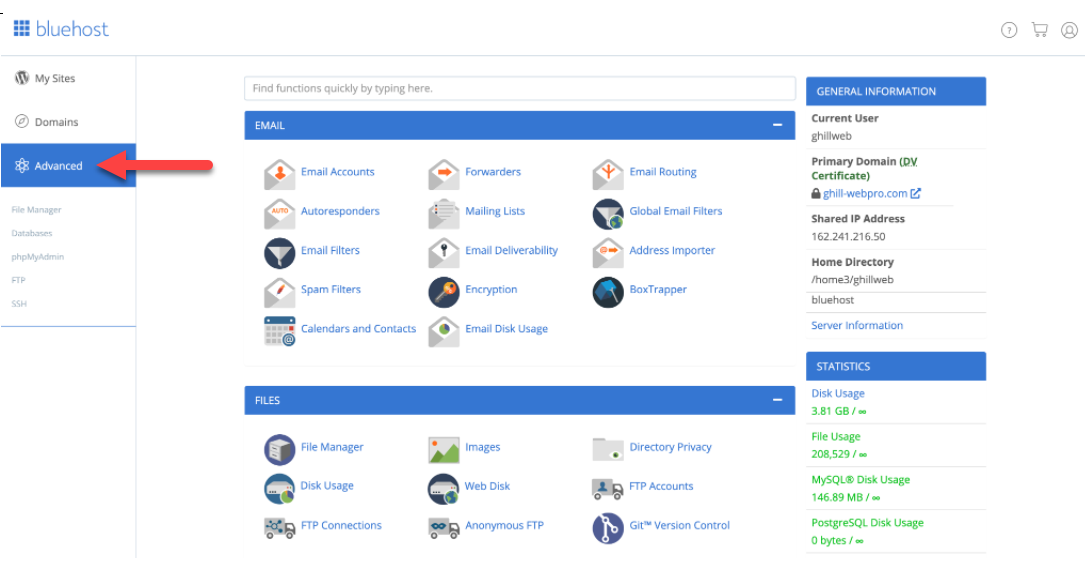
Manage Domain for your Clients’ Site
Clicking on Manage Hosting will take you to the Advanced tab of the hosting account of the site, from where you can access the cPanel.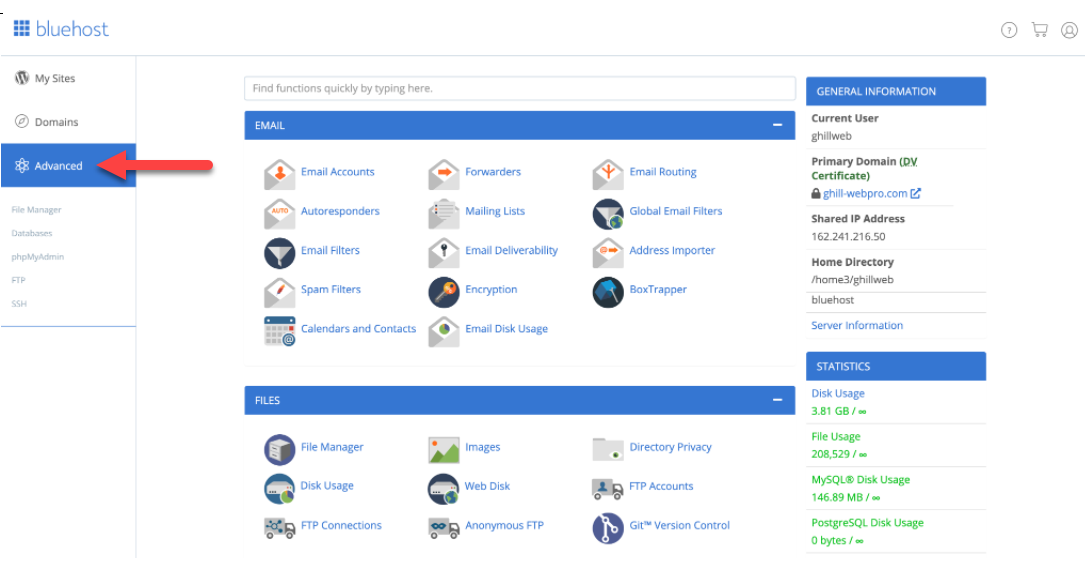
You should be able to see the Domains tab here. You can click on Domains and start managing the domain for your client's site.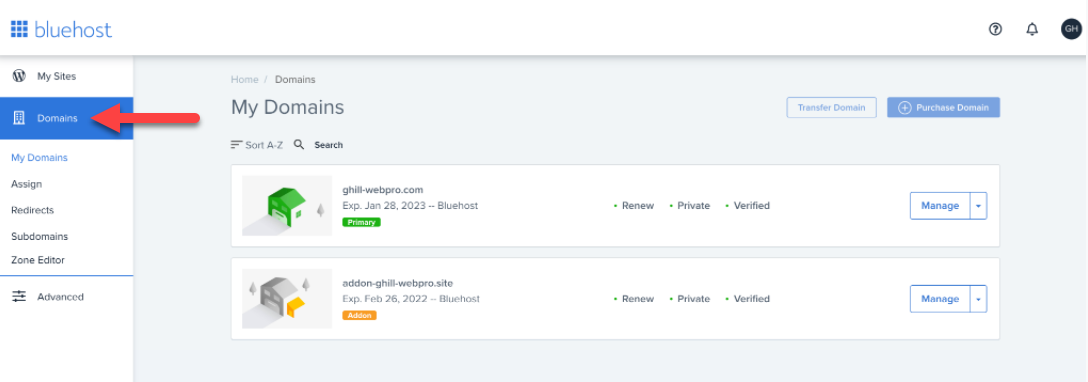
You can also access the Sites menu on your Maestro Dashboard and click on the Manage Domain button located under the Products tab.
If you need further assistance, feel free to contact us via Chat or Phone:
- Chat Support - While on our website, you should see a CHAT bubble in the bottom right-hand corner of the page. Click anywhere on the bubble to begin a chat session.
- Phone Support -
- US: 888-401-4678
- International: +1 801-765-9400
You may also refer to our Knowledge Base articles to help answer common questions and guide you through various setup, configuration, and troubleshooting steps.