How To Login To WordPress Sites - WP Admin Access
This article will explain how to log in to a website created with WordPress.
Log in to WordPress through My Sites
Account Manager
- Log in to your Bluehost control panel.
- To check your website, navigate to the Hosting tab in the side navigation.
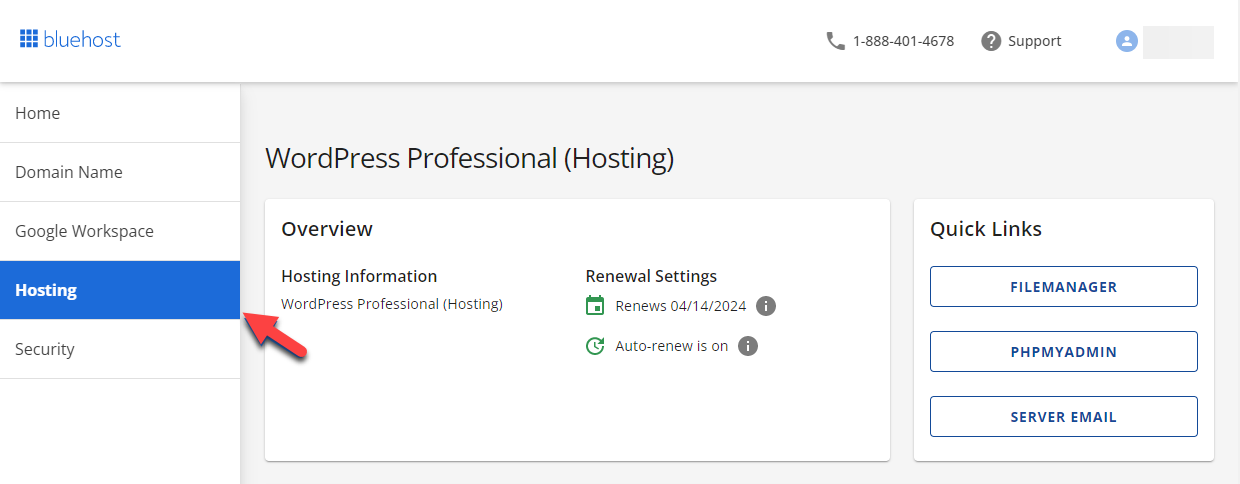
- Select the website you're working with under the Site section by clicking Manage.
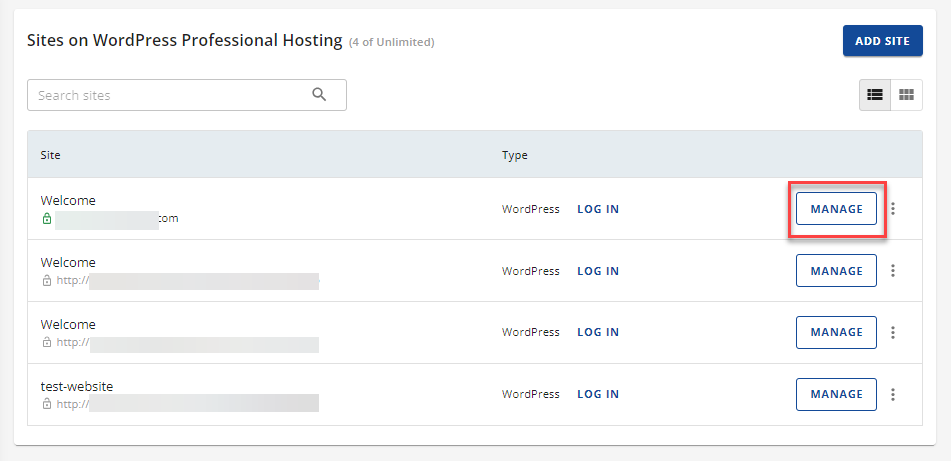
- Click Log in to WordPress.
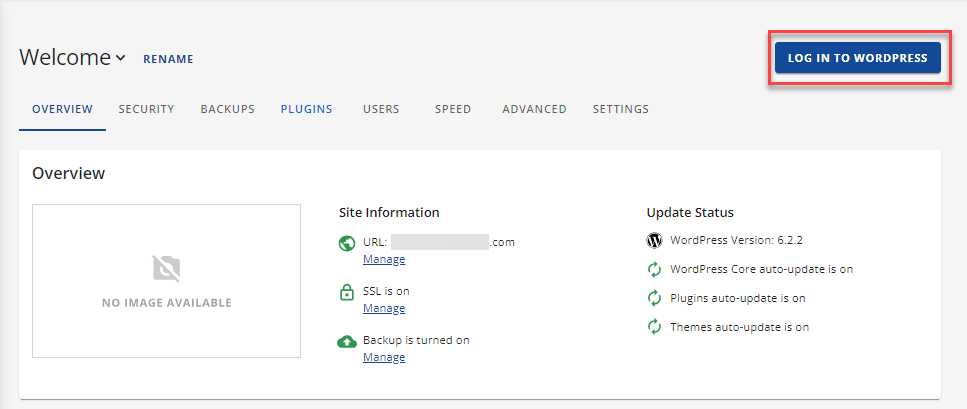
Bluerock
- Log in to your Bluehost control panel.
- Click the My Sites tab from the side navigation menu to the left.
- Hover over the site you wish to manage, and click Manage Site.
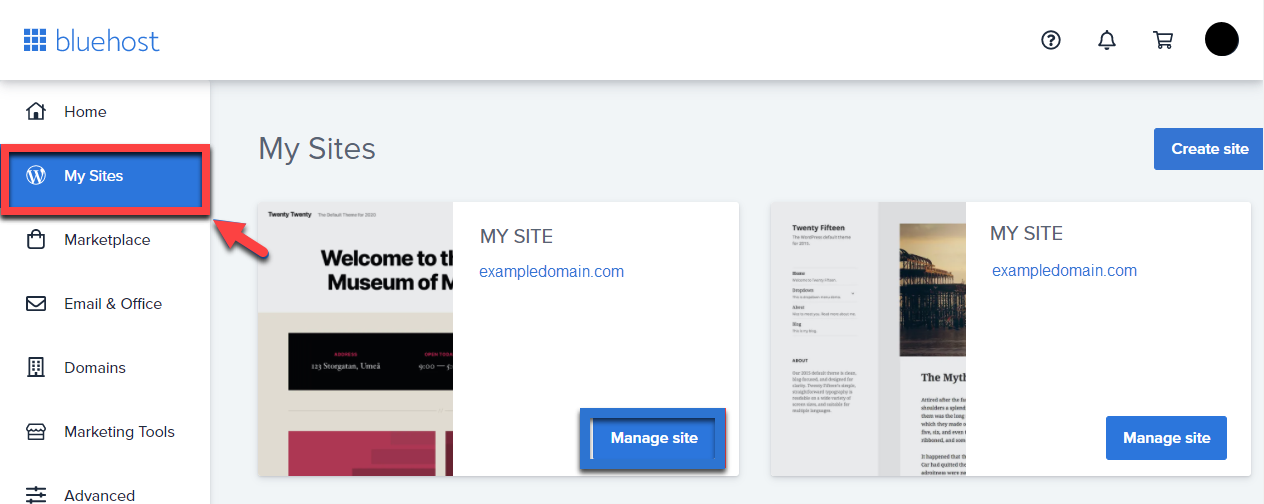
- On the upper right-most corner, click Log into WordPress.
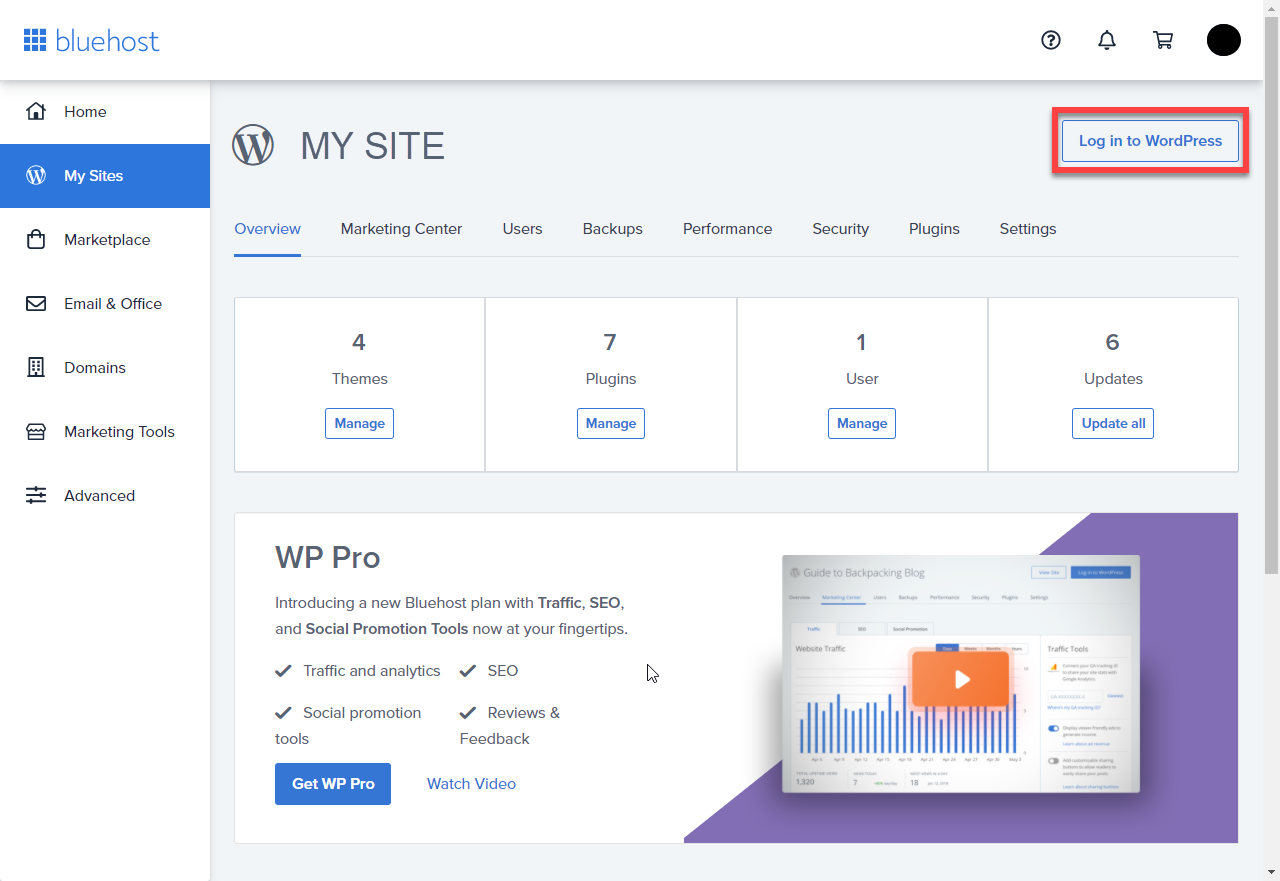
Log in to WordPress Directly.
These steps explain how to log in to your WordPress site directly.
Important Note: This method works with most WordPress installations, including those through Marketplace or Simple Scripts. It will not work if the login methods have been changed from the default setup. For example, if a WordPress security plugin has customized the login URL or the wp-admin folder has been moved.
Determining your login URL
The default URL to login to WordPress is the same URL you would use to visit your site but with "/wp-admin" added to the end of it. For example, if I visit my WordPress website at www.example.com, I would go to www.example.com/wp-admin to access the login screen.
Logging In
Note: If you are already logged in, you will be taken to the dashboard directly without asking for a username and password.
- Go to your login URL.
- Enter your WordPress username and password and click Log In.
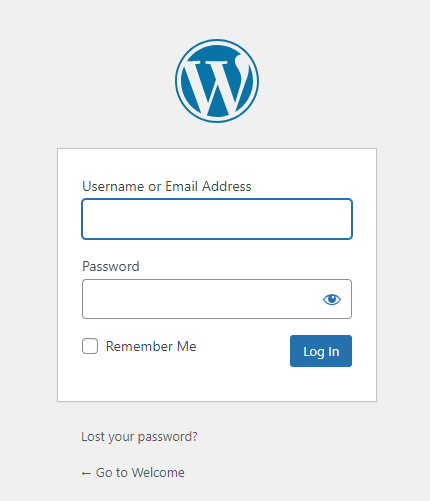
You now have access to your WordPress dashboard, where you can manage your WordPress site.
Pro Tip: If you have issues accessing it on older browsers like Internet Explorer, please check the current established core browser support policies by WordPress.org. Click here to visit their support page. For basic WordPress troubleshooting, please refer to this article for the advanced option; please see: How to Enable WP_Debug.
If you need further assistance, feel free to contact us via Chat or Phone:
- Chat Support - While on our website, you should see a CHAT bubble in the bottom right-hand corner of the page. Click anywhere on the bubble to begin a chat session.
- Phone Support -
- US: 888-401-4678
- International: +1 801-765-9400
You may also refer to our Knowledge Base articles to help answer common questions and guide you through various setup, configuration, and troubleshooting steps.
