How To Enable and Disable the Domain Privacy and Protection
Overview
Every domain name is associated with public information about its owner. In the WHOIS database, the owner's name, email address, phone number, and even home address are accessible to the public online. The regulations and laws governing domain names mandate that all domain owners disclose their contact information. However, most people would not want their personal contact information accessible to scammers, hackers, and anyone else. This is why Domain Privacy and Protection are so valuable. Bluehost has a service called Domain Privacy which replaces your personal contact information in the public WHOIS database with generic Bluehost information. The domain name belongs to you, but your personal contact information can be kept safe. To know more about Domain Privacy Protection, please visit this article: What Is Domain Privacy Protection?
- Enabling and Disabling Domain Privacy + Protection
- How to Purchase a Domain Privacy
- Additional Features of Domain Privacy + Protection
Enabling and Disabling Domain Privacy + Protection
Domain privacy gives you the option to hide any personal information displayed on the ICANN directory with generic contact information. To begin, you will need to access the Bluehost control panel.
Account Manager
To begin, you will need to access the Bluehost control panel.
- Click the Domain Name tab from the side navigation to the left.
- Click your desired domain name you wish to update
- Click the V icon to expand the Domain Contacts section.
- Under Private Registration, you can click the TURN ON or TURN OFF,button.
- Click the Domains tab from the left-side navigation.
- Select the MyDomains option from the sub-navigation.
- Next to the desired domain name you wish to update, click the ▼ icon next to Manage.
- Select Security from the drop-down menu that appears.
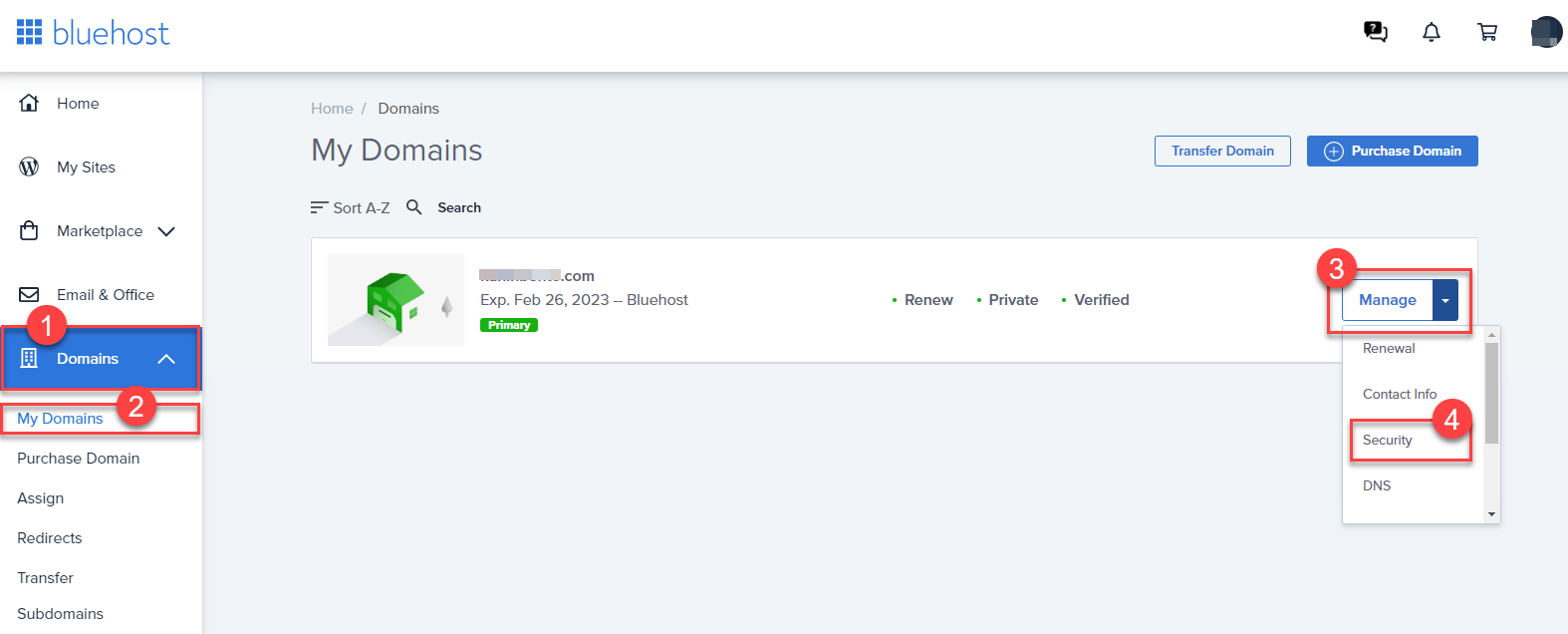
- Toggle the Domain Privacy button to enable and disable it.
Note: Though both account experiences feature a vertical navigation menu on the left-hand side of the screen, Account Manager users will click on the Domain Name option to access the Domain Manager, while Bluerock account users will see a Domains drop-down. If you are still unsure what interface your account uses, please see Account Manager vs Rock to determine which step to follow.
How to Purchase a Domain Privacy
Before having the ability to enable Domain Privacy in your account, you need to purchase it. Follow these steps to achieve your goal.
To begin, you will need to access the Bluehost control panel.
Account Manager
- Click the Domain Name tab from the side navigation menu to the left.
- Select the domain you wish to add Privacy for, and scroll down to Domain Contacts.
- Click the V icon to expand the Domain Contacts section.
- Under Private Registration, click the TURN ON button.
- Complete the transaction.
Bluerock
- Click the Marketplace tab from the side navigation menu to the left.
- Select the Add-ons option from the sub-navigation. The "Domain Privacy + Protection" option should be present in the list of add-ons at this point.
- Assign the domain privacy to your domain and check the box next to "I agree to the terms and conditions", then click on Buy Now to purchase
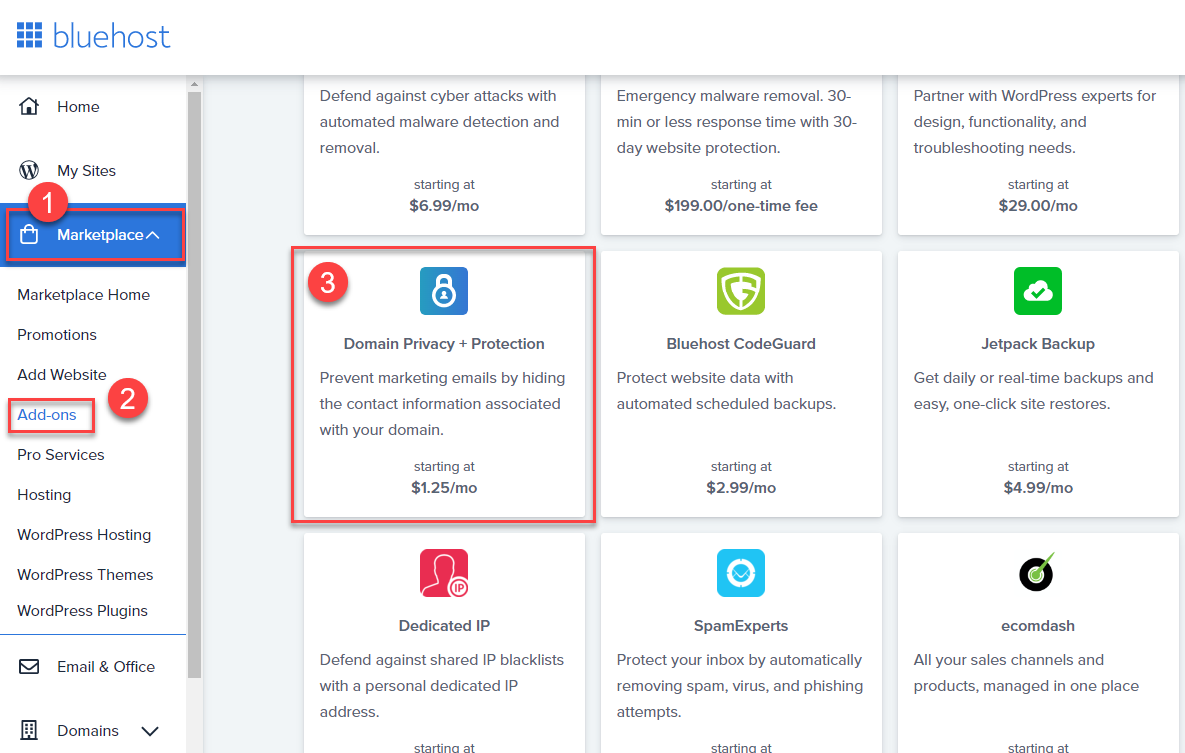
Additional Features of Domain Privacy + Protection
Domain Privacy + Protection includes Malware Scans to protect your domain and run malware scans, and SMS Notifications to notify you if anything happens to your website.Account Manager
- Click the Domain Name tab from the side navigation menu to the left.
- Select the domain you wish to manage Privacy + Protection settings for, and scroll down to Domain Security.
- Click the V icon to expand the Domain Security section.
- Here, you can manage SMS Security Alerts. Click the MANAGE button to update SMS settings or the TURN ON/TURN OFF buttons to toggle SMS alerts on and off.
- Click the Domains tab from the left-side navigation.
- Select the MyDomains option from the sub-navigation.
- Next to the domain name you wish to update, click the ▼ icon next to Manage.
- Select Settings from the drop-down menu that appears.
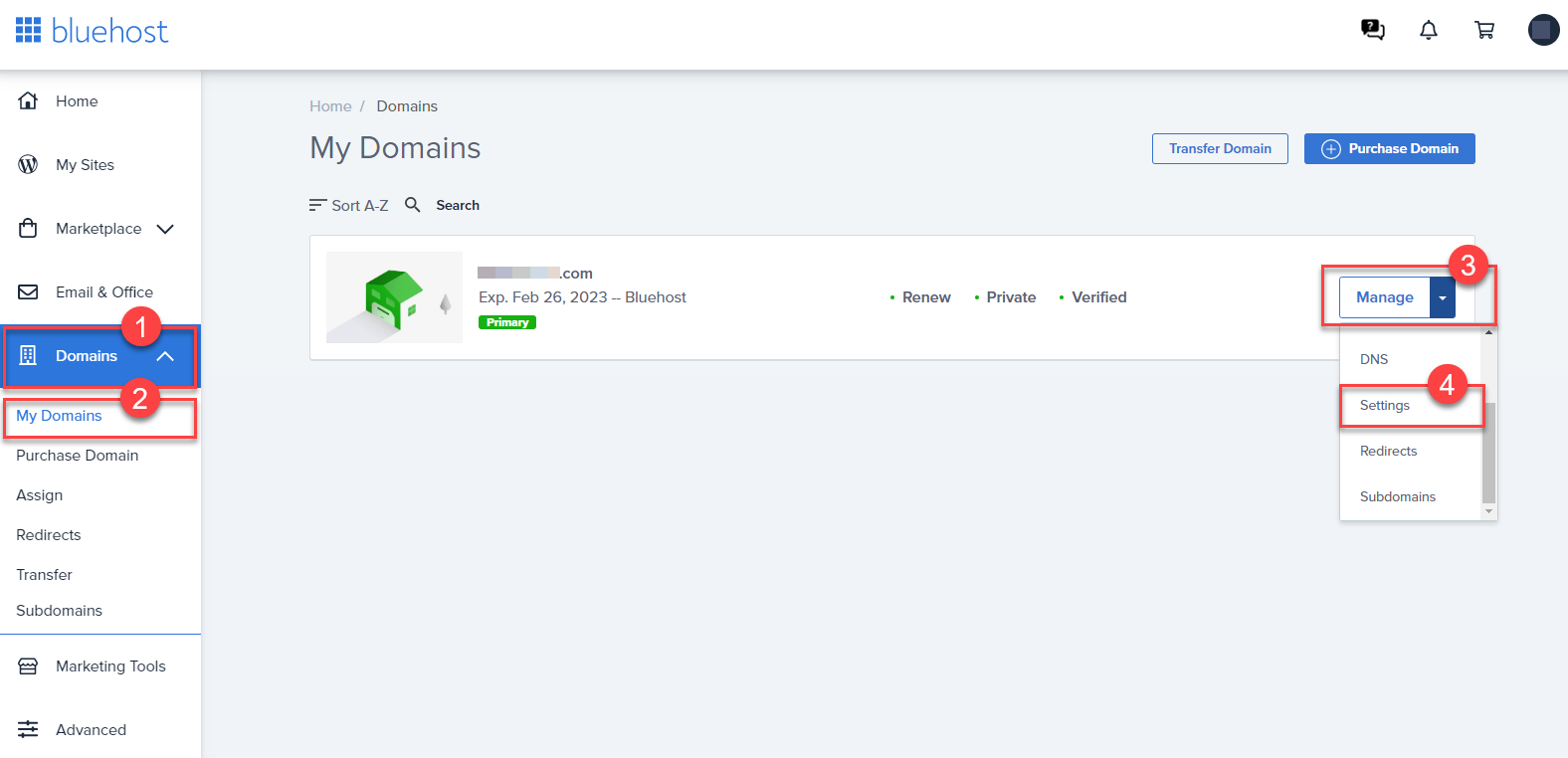
- Under Domain Privacy + Protection, toggle the button to enable and disable the Malware Scan or the Domain SMS Notifications.
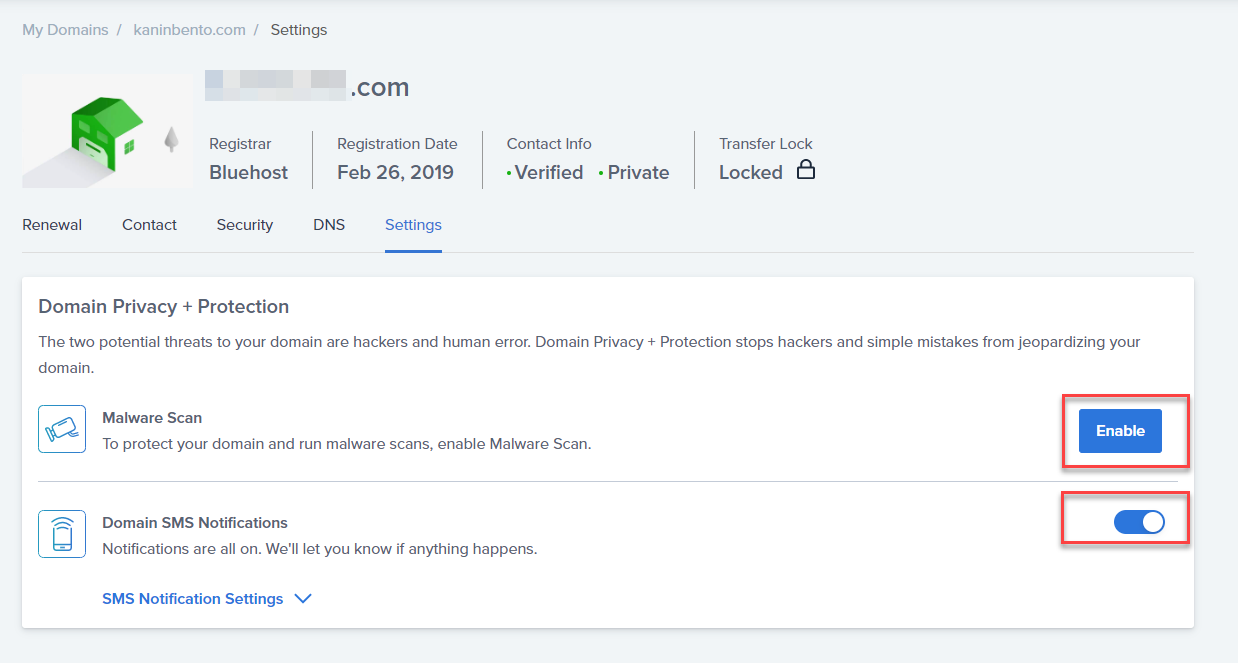
If you need further assistance, feel free to contact us via Chat or Phone:
- Chat Support - While on our website, you should see a CHAT bubble in the bottom right-hand corner of the page. Click anywhere on the bubble to begin a chat session.
- Phone Support -
- US: 888-401-4678
- International: +1 801-765-9400
You may also refer to our Knowledge Base articles to help answer common questions and guide you through various setup, configuration, and troubleshooting steps.
