How To Activate Free SSL Certificate - Free WordPress SSL Setup
How do I use the free shared SSL Certificate?
Bluehost now provides free SSL certificates for all assigned and parked domain names set up in your account. In most cases, the SSL will automatically assign and install itself to your new and existing domains; however, some customers may need to enable the certificate manually.
Note: Bluehost offers two account management interface options; our original 'Rock' control panel and 'Account Manager,' an updated control panel designed for simplicity. While management options are generally the same across interfaces, the location of certain settings may vary between the two. Please see Account Manager vs. Bluerock to determine which step to follow.
Enabling the Free SSL Certificate
Account Manager
- Log in to your Bluehost control panel.
- Click the Security tab from the side navigation. From here, check your Security products, and you should be able to see the Single Domain SSL active.
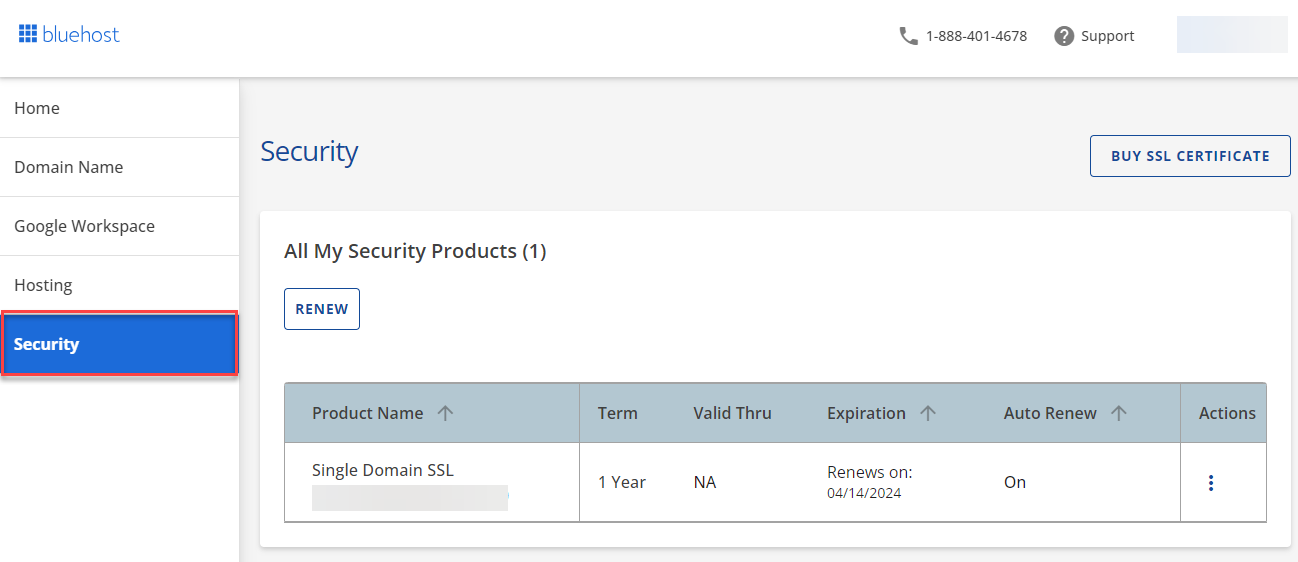
- To check your website, navigate to the Hosting tab in the side navigation.
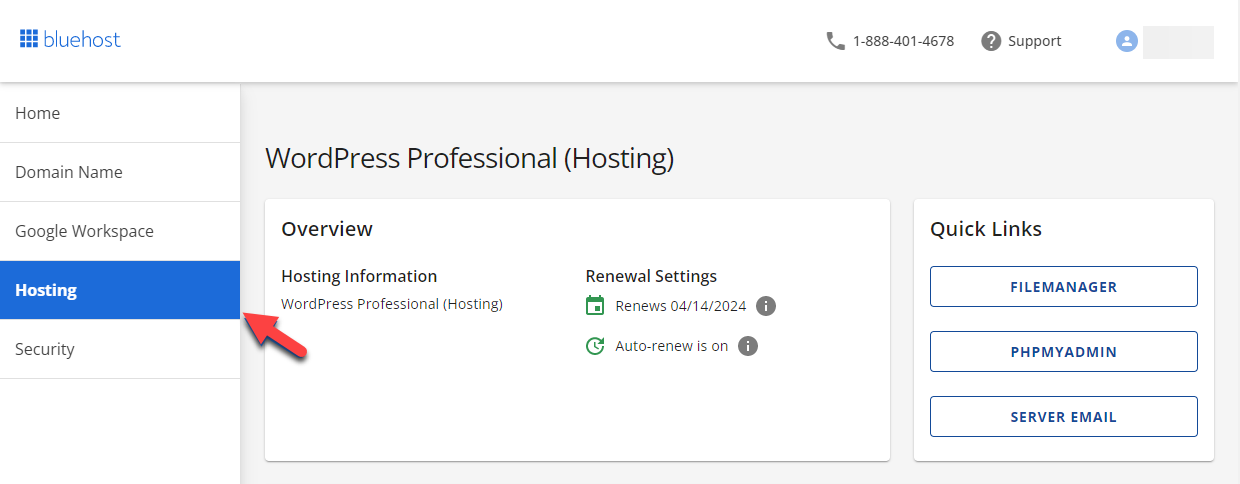
- Select the website you're working with under the Site section by clicking Manage.
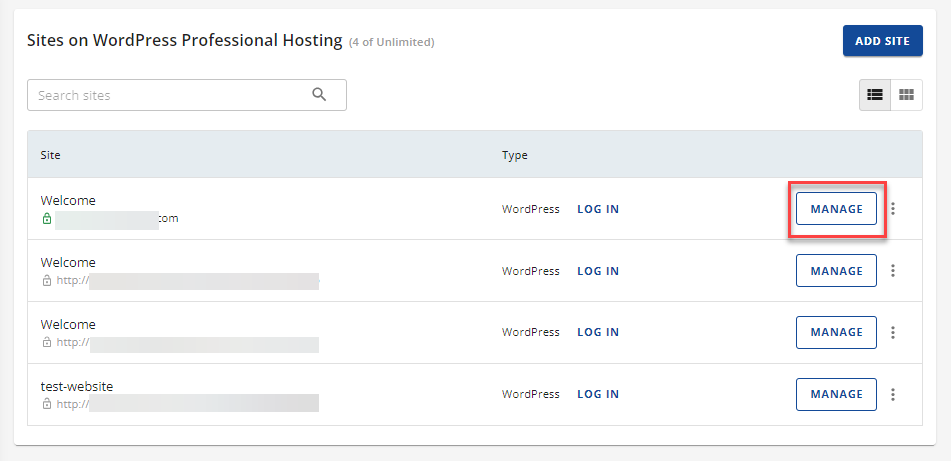
- Click on the Security tab.
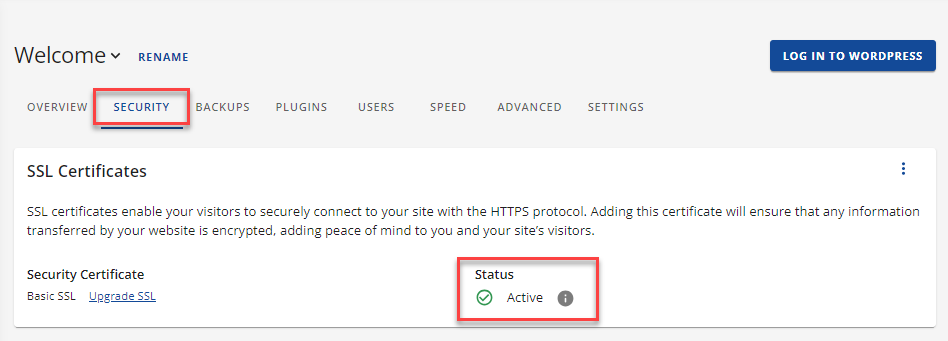
If it's properly set up, it should show an Active status. If it says, In Progress, you should be able to receive an email that contains a link to your account for further instructions.
Bluerock
- Log in to your Bluehost control panel.
- Click the My Sites tab from the side navigation menu to the left.
- Locate the site you wish to activate the free SSL for and click the Manage Sites button.
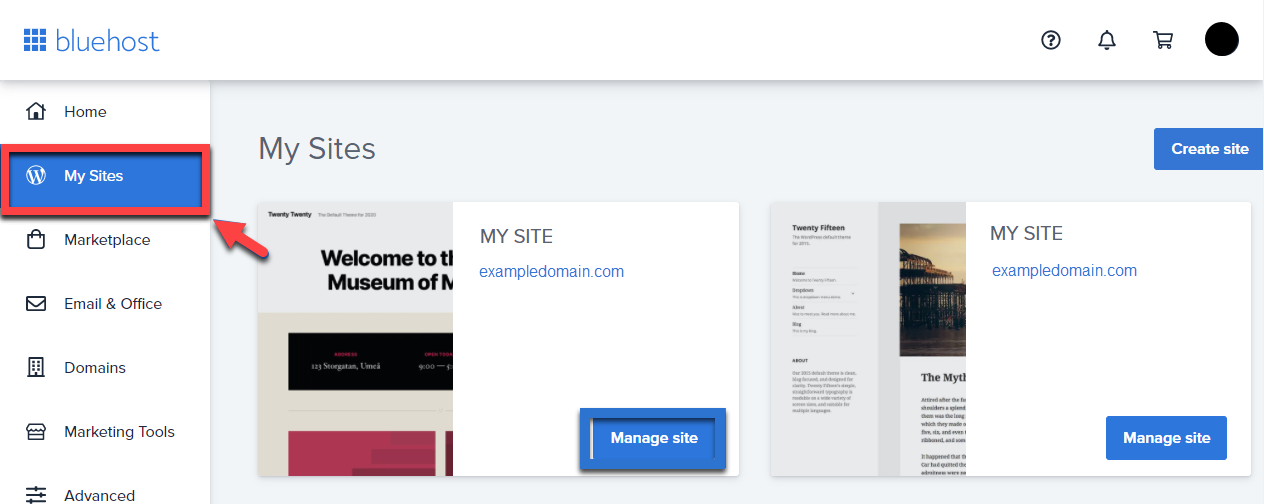
- Open the Security tab.
- Under the Security Certificate section, toggle the Free SSL ON.
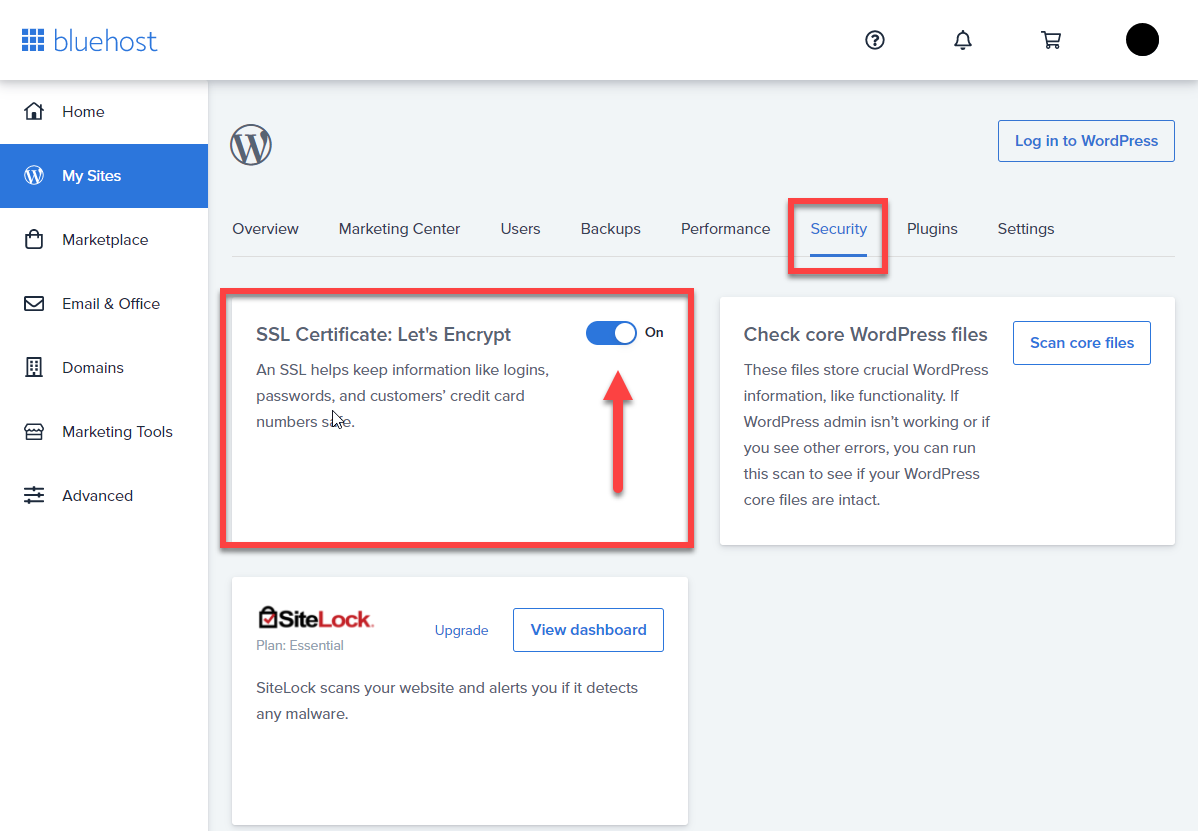
Once you've turned the SSL on, it can take a few hours to install and activate. In some situations, we may need you to take action to complete the process. If so, you'll receive an email with instructions.
Disabling the Free SSL Certificate
Account Manager
- Log in to your Bluehost control panel.
- Click the Hosting tab from the side navigation and select your website.
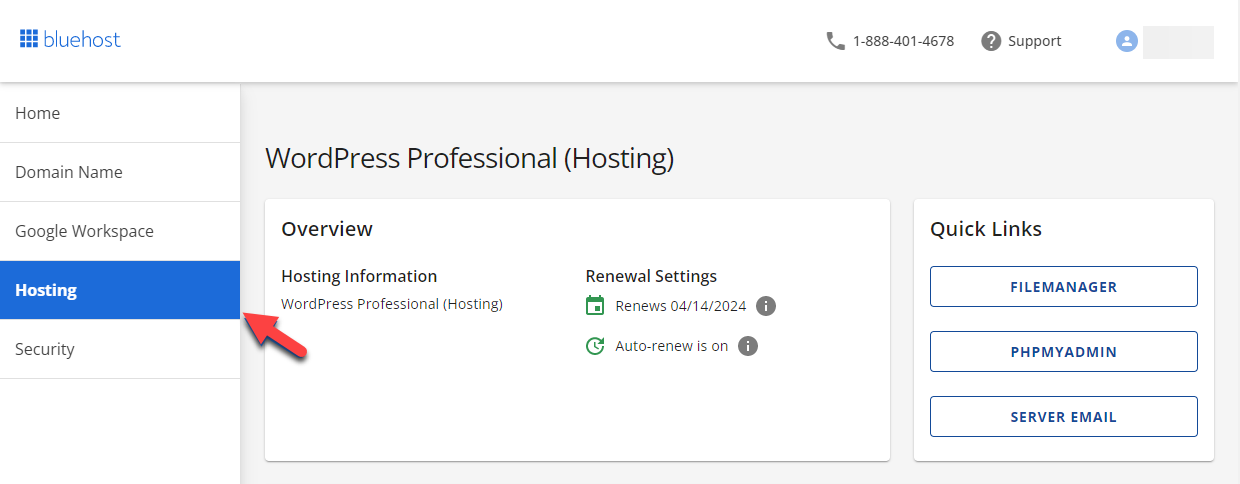
- Navigate through the menu and click on Security. On SSL certificates, from the right corner, click on the three little dots and select View SSL logs.
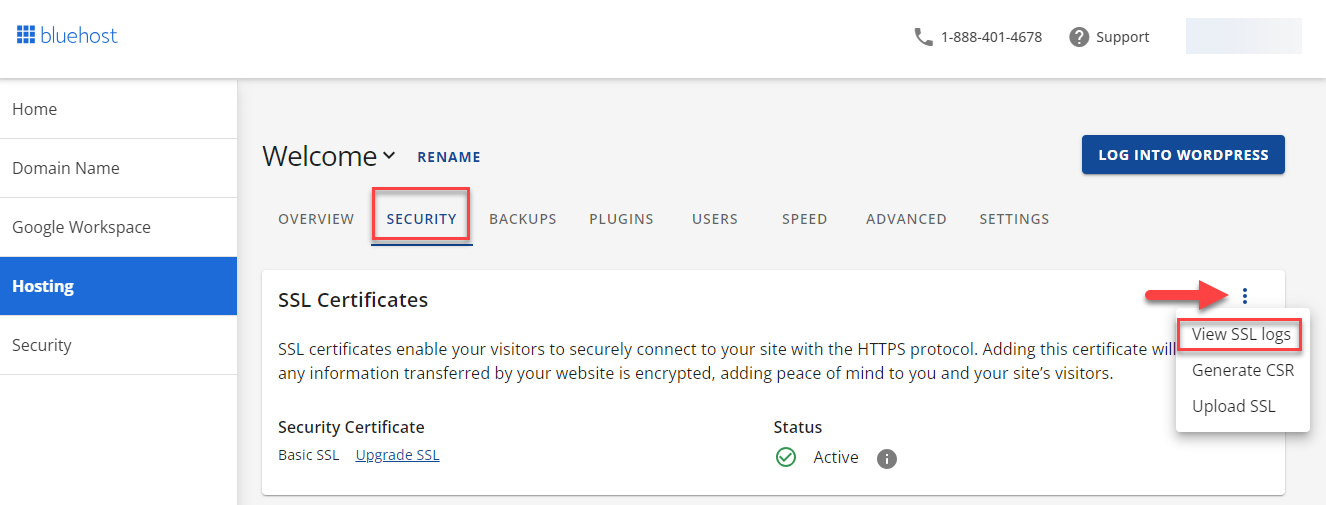
- Click on the checkbox next to the domain name for which you need to uninstall the SSL certificate. Then, select Exclude Domains from AutoSSL and click View Certificate.
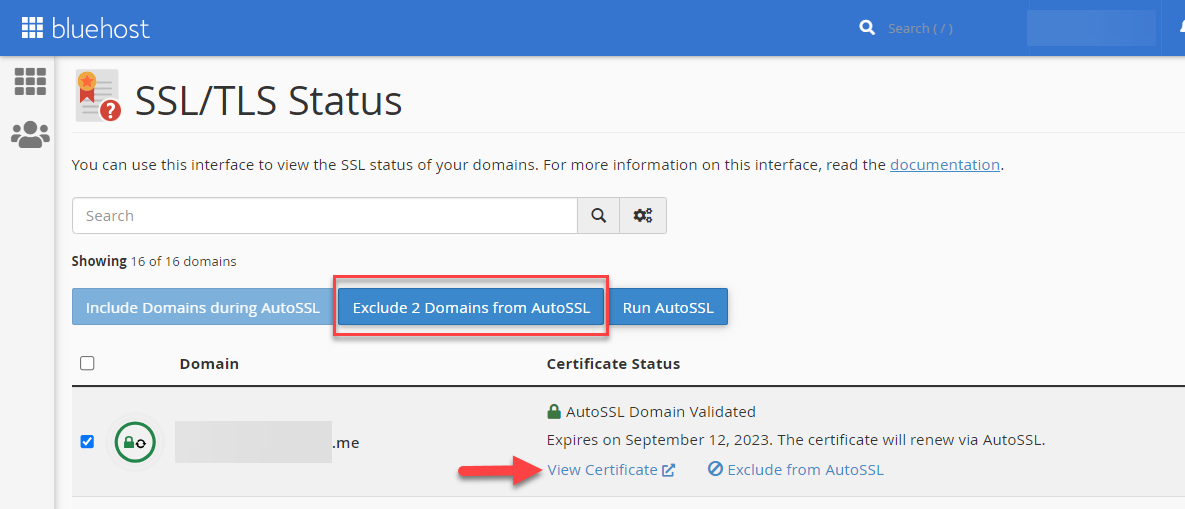
- Lastly, locate the domain for which you do not want an SSL certificate and click on the Uninstall option.

Bluerock
- Log in to your Bluehost control panel.
- Click the My Sites tab from the side navigation menu to the left.
- Locate the site you wish to deactivate the free SSL for and click the Manage Site button.
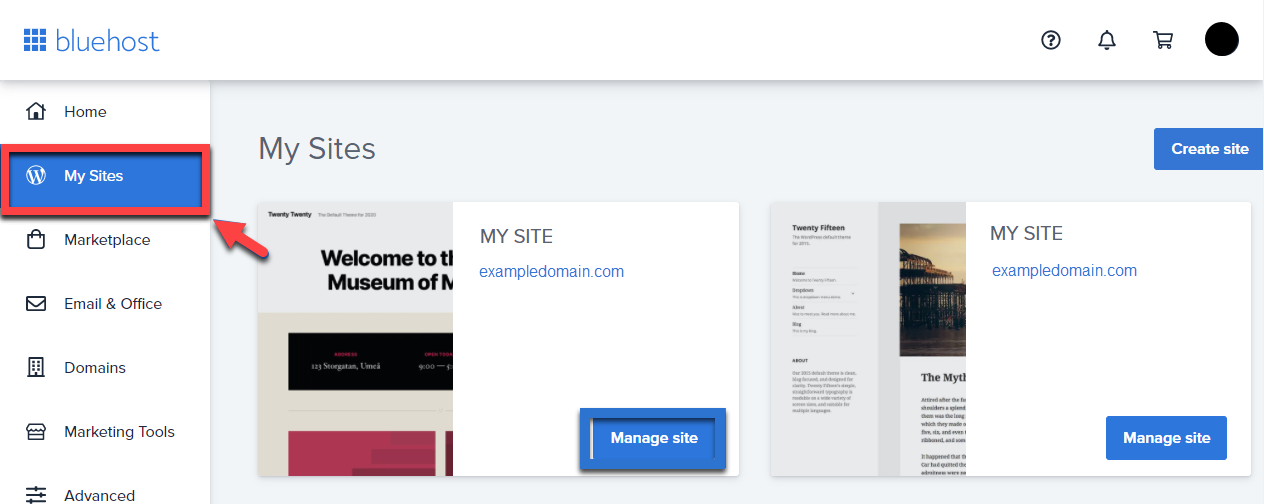
- Open the Security tab.
- Under the Security Certificate section, toggle the Free SSL OFF.
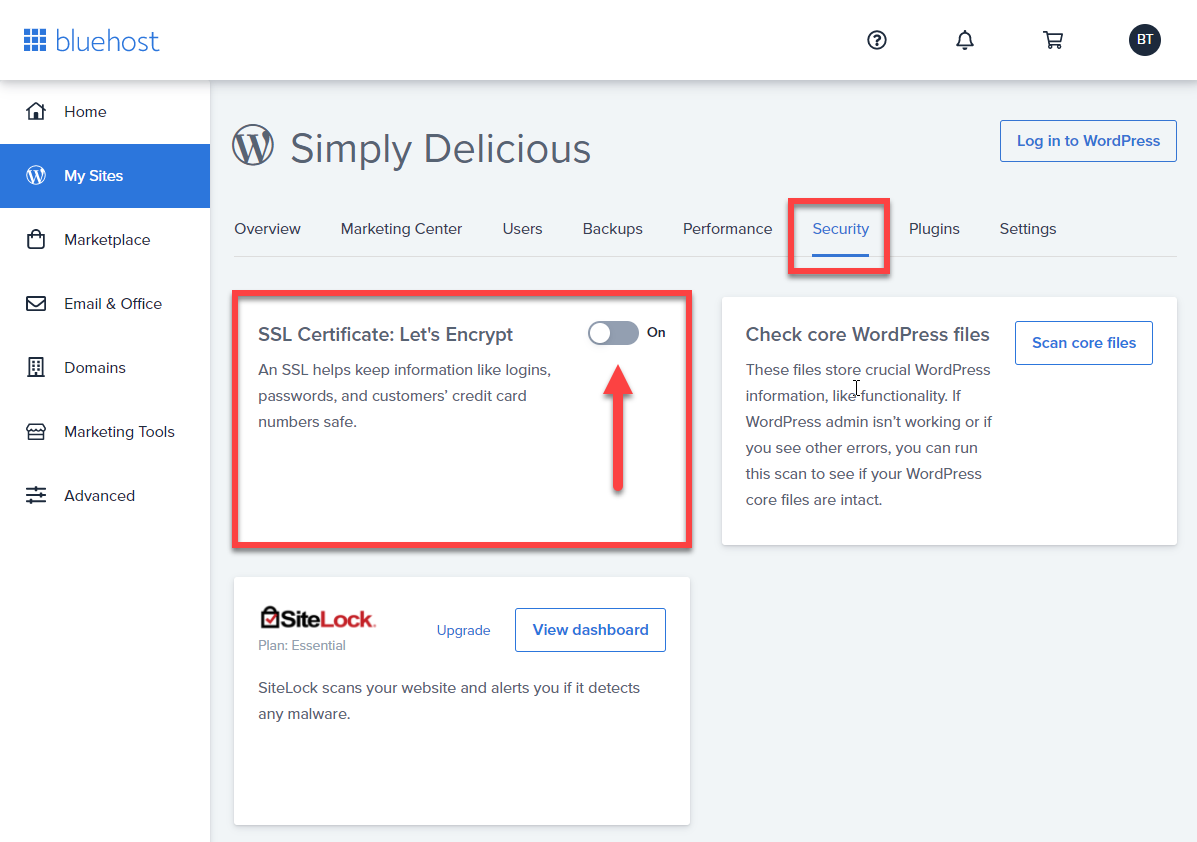
Pro Tip: Maximize your security - Upgrade your SSL Certificate to boost your credibility and assure customers you take security seriously.
If you need further assistance, feel free to contact us via Chat or Phone:
- Chat Support - While on our website, you should see a CHAT bubble in the bottom right-hand corner of the page. Click anywhere on the bubble to begin a chat session.
- Phone Support -
- US: 888-401-4678
- International: +1 801-765-9400
You may also refer to our Knowledge Base articles to help answer common questions and guide you through various setup, configuration, and troubleshooting steps.
