Email Application Setup: Outlook 2016 for Windows
This section will take you through a step-by-step guide on how to configure your Email Account with us on Microsoft Outlook 2016.
Using a Mac? Try Email Setup Outlook 2016 for Mac
Get Started:
Note: We will be configuring the email account using SSL Hostnames for SMTP and IMAP protocols.
- Launch Microsoft Outlook 2019 on your computer. If you are launching it for the first time, you will directly see the window as shown below. If you have already configured some other email accounts on Outlook, you can click on File Menu > Add Account to see the window as shown below.
a. Enter your Email Address.
b. Check the box that reads, Let me set up my account manually.
c. Click on Connect.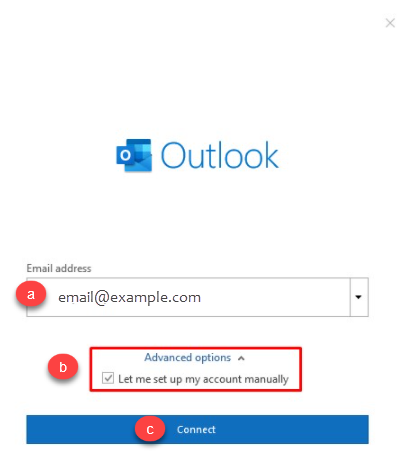
- Select POP or IMAP depending upon the Incoming Protocol you prefer. In this article, we have selected IMAP.
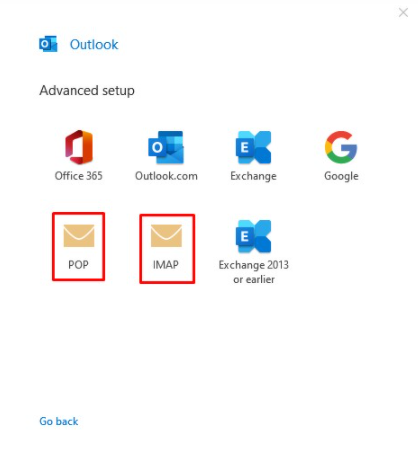
- Refer to the Email Client Settings below, and based on your preferences, enter the respective hostnames, port numbers, and encryption methods for the Incoming Mail and Outgoing Mail servers. Then click on Next.
SSL Email Port Settings Outgoing Server SMTP smtp.domainname.com Port 26/587 Incoming Server IMAP imap.domainname.com Port 993 Incoming Server POP pop.domainname.com Port 995 Non-SSL Email Port Settings Outgoing Server SMTP mail.domainname.com Port 25/587 Incoming Server IMAP mail.domainname.com Port 143 Incoming Server POP mail.domainname.com Port 110 Note: The domainname.com in the above example needs to be replaced with your actual domain name.
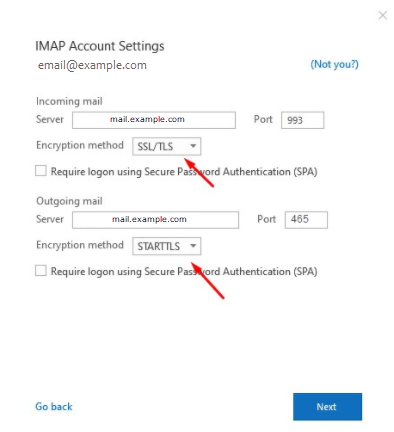
- Enter the password for your email account with us and click on Connect.
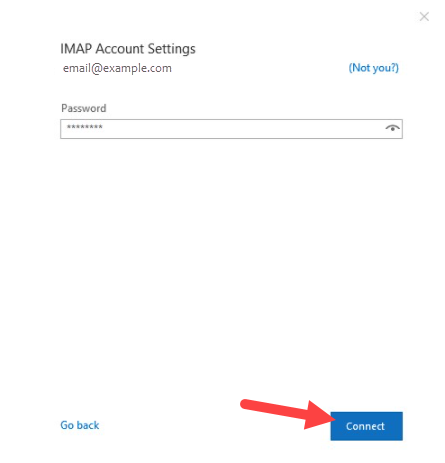
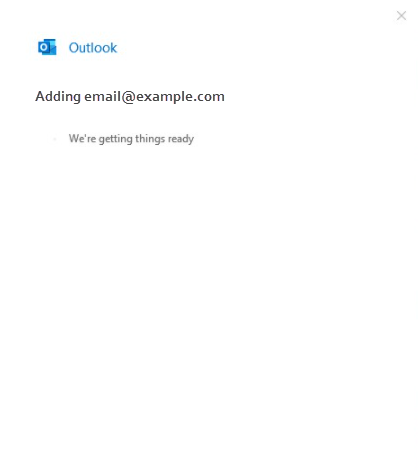
- Your email account has been configured successfully!
Click on Done to conclude the process.
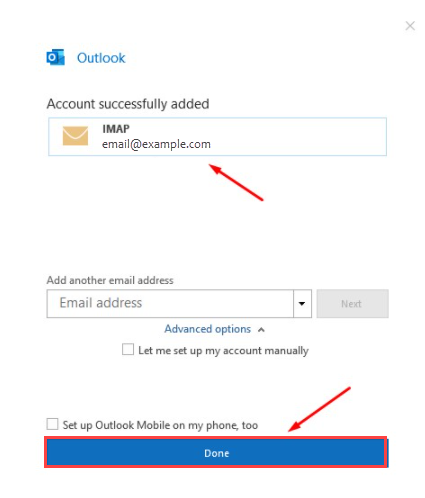
- You can now send and receive emails from your Email Client.
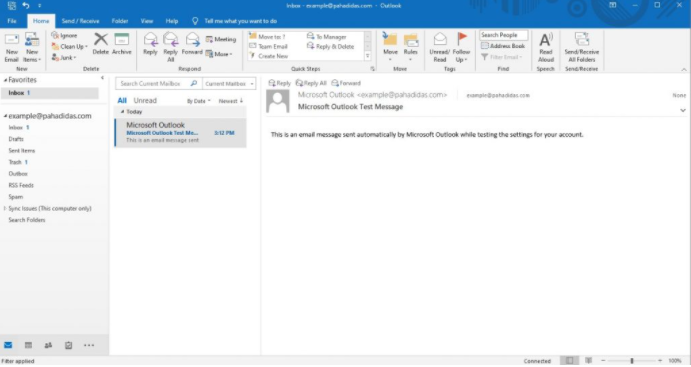
If you need further assistance, feel free to contact us via Chat or Phone:
- Chat Support - While on our website, you should see a CHAT bubble in the bottom right-hand corner of the page. Click anywhere on the bubble to begin a chat session.
- Phone Support -
- US: 888-401-4678
- International: +1 801-765-9400
You may also refer to our Knowledge Base articles to help answer common questions and guide you through various setup, configuration, and troubleshooting steps.
