How to Change Your Name Servers
Creating custom name servers can be easily done in the Domain Manager. However, before you begin, there are some things to consider:
- Are you going to use us to host the website?
- Would A Records and/or Cnames be more suitable?
Note: When you update Nameservers, you are determining who will control your domain's DNS management.
Accessing Name Server Settings
Note: Bluehost provides two interface choices for account management: the original 'Bluerock' control panel and the newer 'Account Manager' designed for easier use. Although both offer similar management features, the settings and locations might differ. Refer to 'Account Manager vs. Bluerock' to understand which guidelines to follow.
Account Manager
- Log in to your Bluehost control panel.
- Click the Domain Name tab from the side navigation menu to the left.
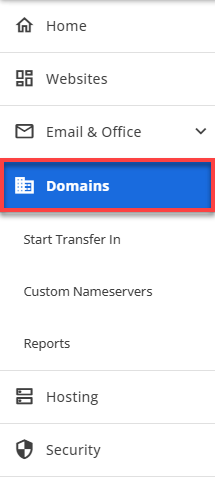
- Make sure that the correct domain is selected.
- Click the Advanced Tools section.
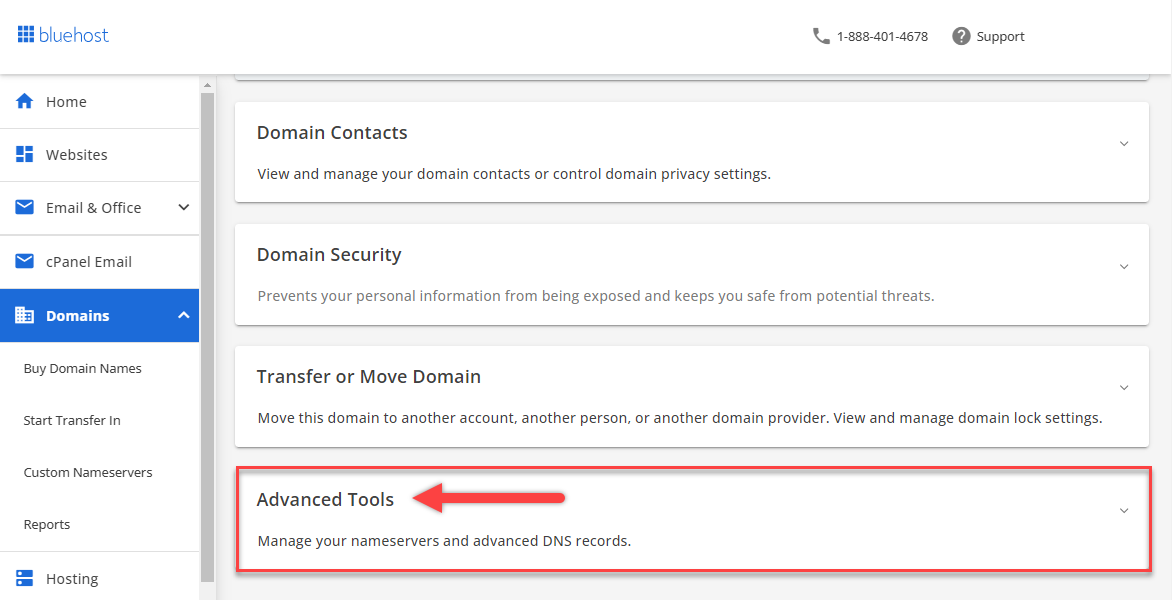
- Click MANAGE next to Nameservers (DNS).
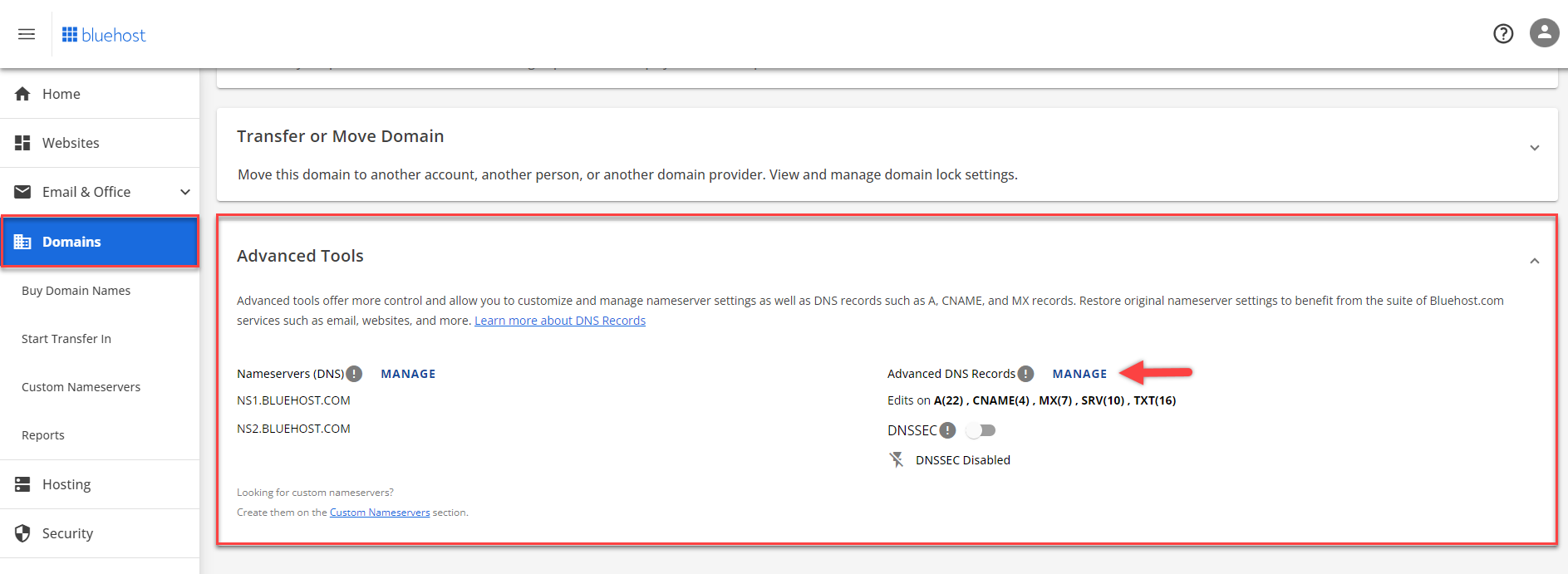
- Manage Nameservers (DNS) pop up will show up. To proceed, Click Continue.
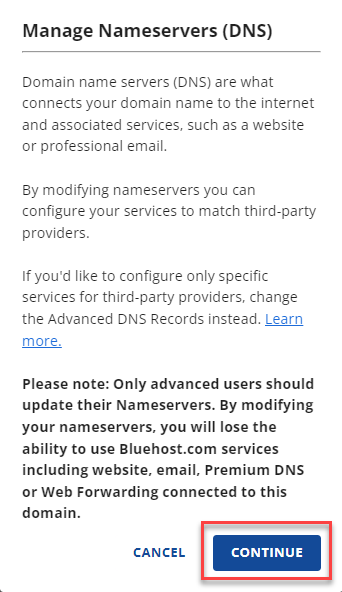
- Enter new settings.
Bluehost Nameservers ns1.Bluehost.com ns2.Bluehost.com - To save changes, click Save.

Bluerock
- Click the Domains tab from the side navigation menu to the left.
- Next to the domain name you wish to update, click the ▼ icon next to Manage, then choose DNS from the drop-down menu that appears.
- Select the DNS tab.
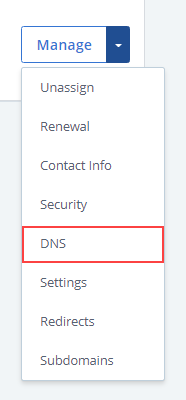
- In the Name Servers section, click the Edit button.
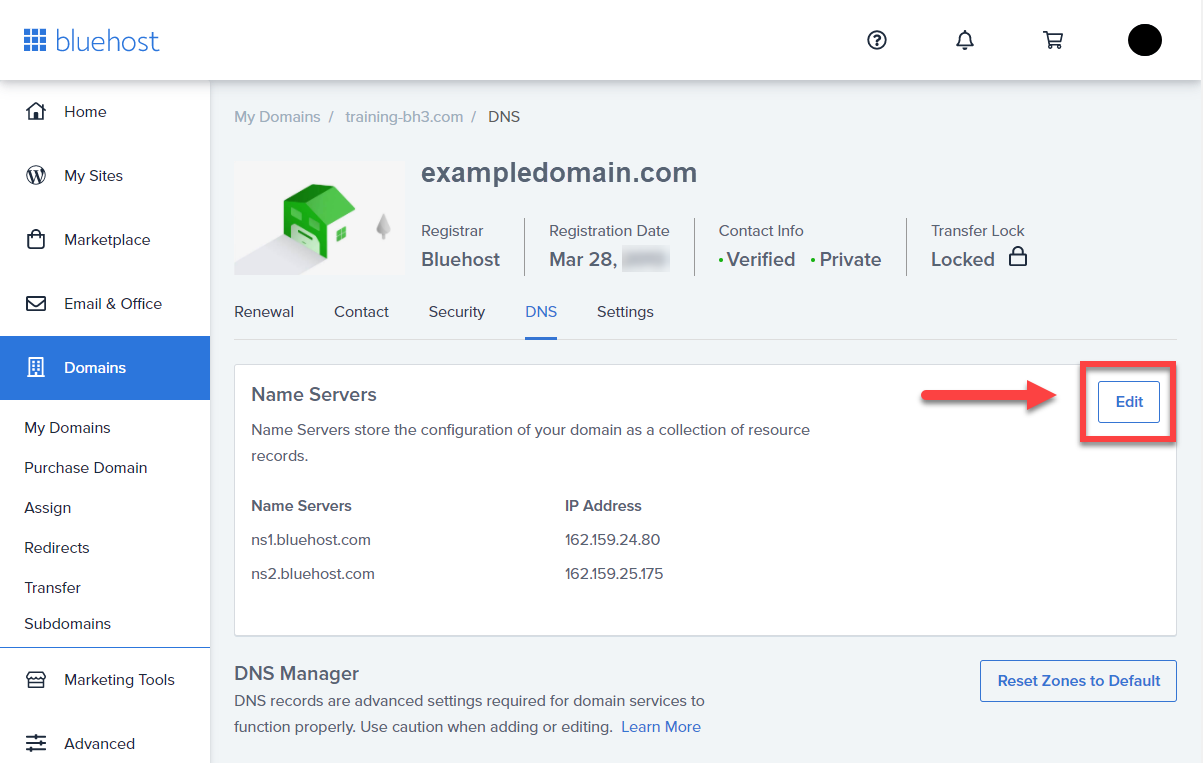
- For Setup Type, select the Custom Nameservers toggle, and enter the nameservers for your account.
Bluehost Nameservers ns1.Bluehost.com ns2.Bluehost.com - Click the Save button to save changes when finished.
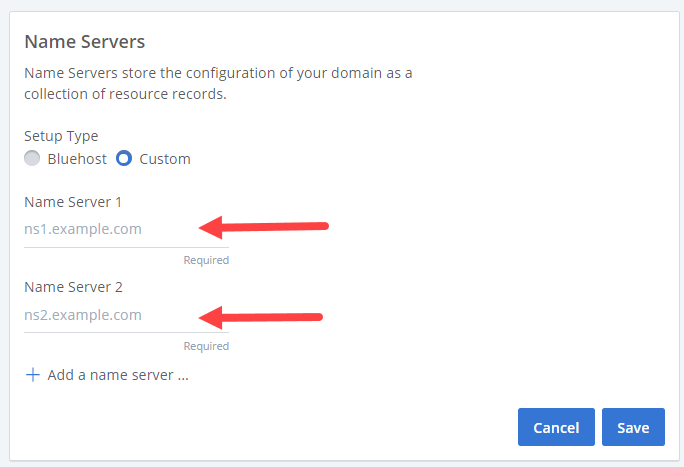
For more information on other DNS records, please see How to Modify your DNS Records.
If you need further assistance, feel free to contact us via Chat or Phone:
- Chat Support - While on our website, you should see a CHAT bubble in the bottom right-hand corner of the page. Click anywhere on the bubble to begin a chat session.
- Phone Support -
- US: 888-401-4678
- International: +1 801-765-9400
You may also refer to our Knowledge Base articles to help answer common questions and guide you through various setup, configuration, and troubleshooting steps.
