Index Manager
The Index Manager allows you to customize the way a directory will be viewed on the web. You can select between a default style, no indexes, or two types of indexing. If you do not wish for people to be able to see the files in your directory, choose no indexing.
Accessing cPanel
To begin, log in to your Bluehost account and access the cPanel dashboard.
Account Manager
- Log in to your Bluehost control panel.
- Click the Hosting tab from the side navigation.
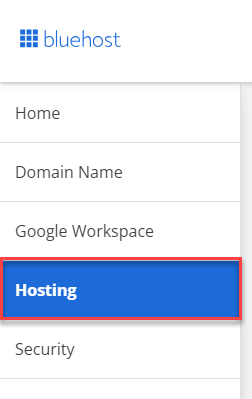
- Under the Quick Links section, select cPanel.

Bluerock
- Log in to your Bluehost control panel.
- Click the Advanced tab from the navigation menu to the left.
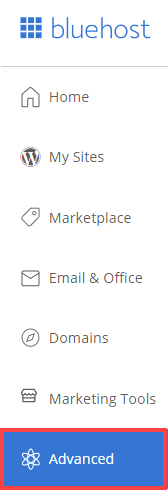
Accessing Index Manager
- Once in your cPanel, scroll down, and then you will get to the Advanced section, click on the Indexes icon.
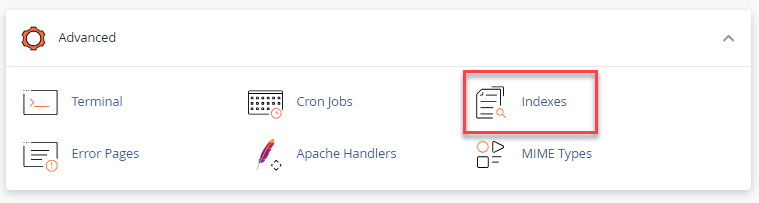
- This will bring you to the Index Manager Menu, which will allow you to navigate to different directories.
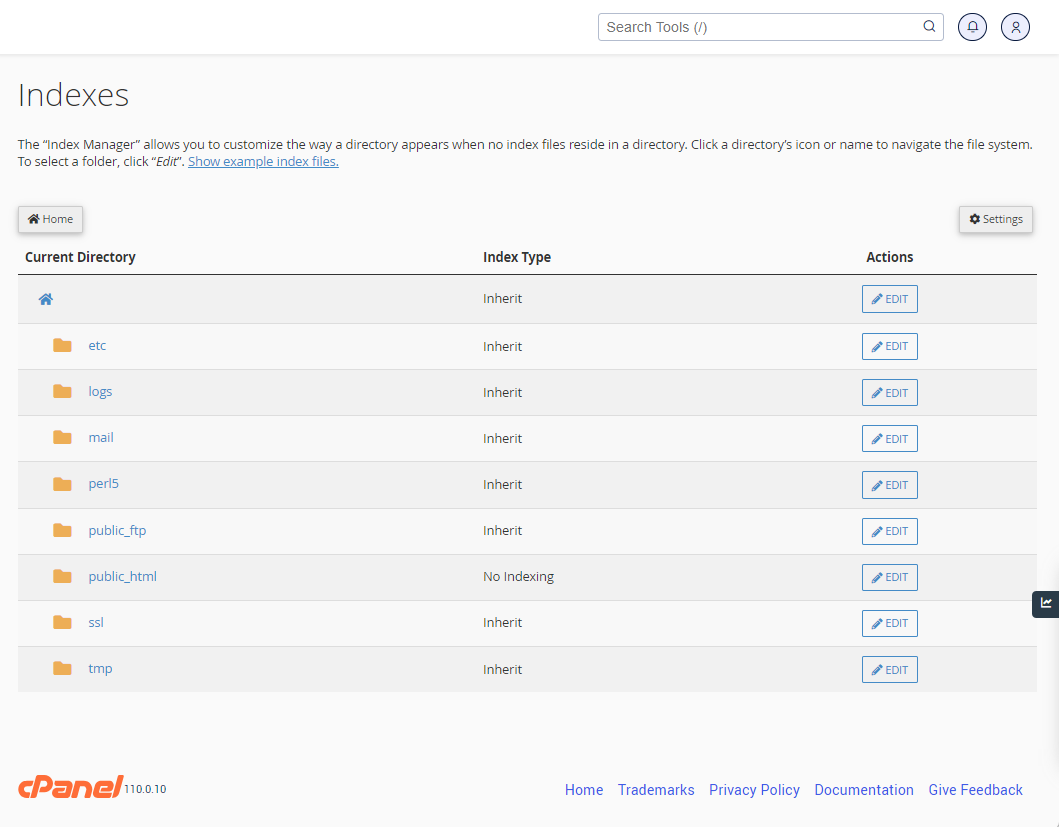
- You can navigate to different directories by clicking on the folder icons.
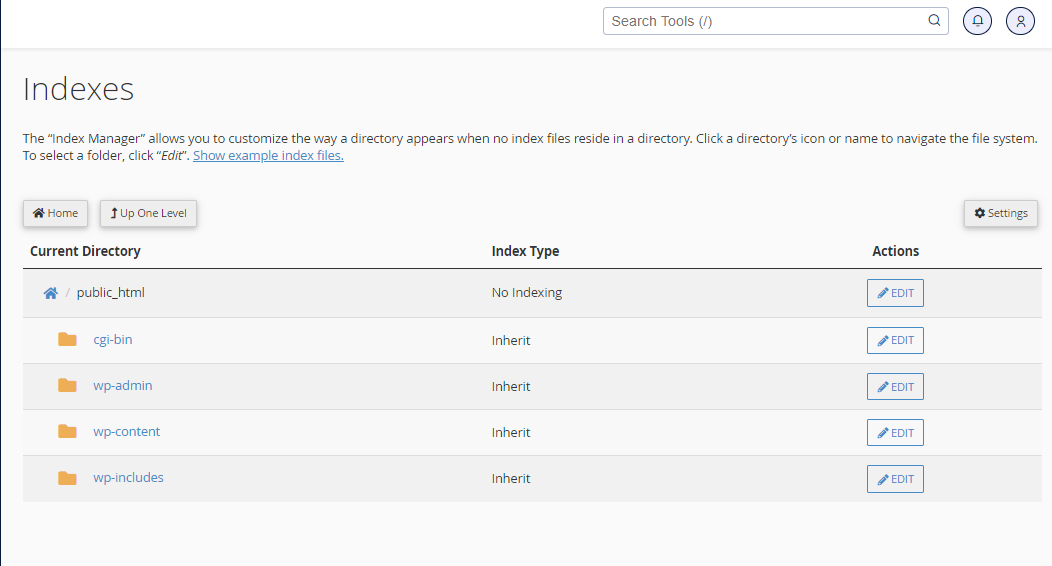
- When you locate the directory you want to index, click on the directory name and then click Edit. This action will open the Index Manager, which provides you with four options:
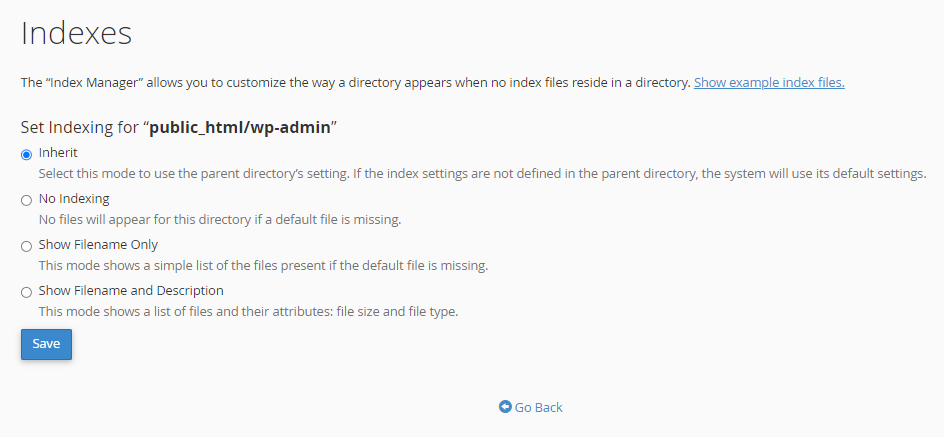
- You can select between a default style, no indexes, or two types of indexing.
- If you do not wish for people to be able to see the files in your directory, choose no indexing.
- When you have made your selection, please click the Save button in the center of your screen. You will then receive a confirmation page showing the updated settings.
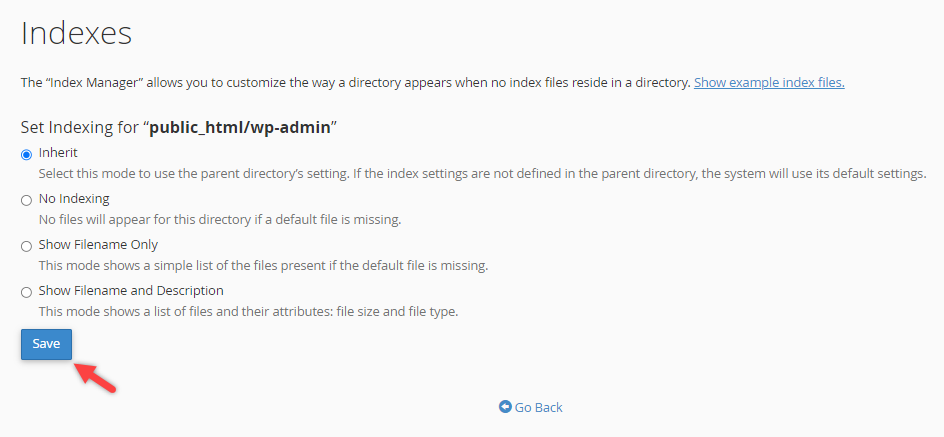
- Hit the Go Back button in the center of your screen. This will take you back to the main Index Manager. Hit the Home icon in the upper left-hand corner of the page to return to your main cPanel menu.
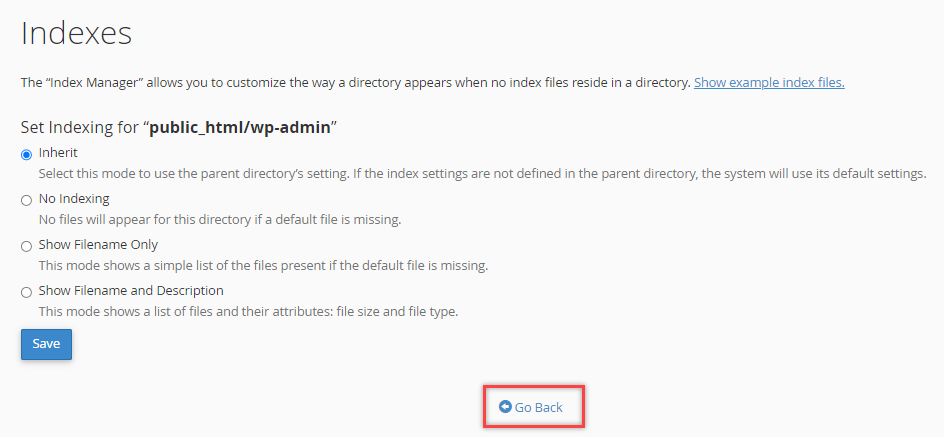
If you need further assistance, feel free to contact us via Chat or Phone:
- Chat Support - While on our website, you should see a CHAT bubble in the bottom right-hand corner of the page. Click anywhere on the bubble to begin a chat session.
- Phone Support -
- US: 888-401-4678
- International: +1 801-765-9400
You may also refer to our Knowledge Base articles to help answer common questions and guide you through various setup, configuration, and troubleshooting steps.
