Cloudflare Guide
A free system called Cloudflare serves as a proxy between your site's visitors and our server. By serving as a proxy, Cloudflare can reduce the number of requests made to our servers while still enabling visitors to access your site by caching static material for it.
Pros and Cons of Cloudflare
Advantages of the Cloudflare System
- Site Performance Improvement- Around the globe, Cloudflare has proxy servers. The location of proxy servers is closer to your users. Thus, it is likely that they will load pages more quickly as a result of the cached content being supplied through the closest caching box rather than directly from our server. Numerous studies have found a connection between a website's speed and the amount of time visitors remain.
- Bot and Threat Protection- Cloudflare uses information from Project Honey Pot and other third-party sources, as well as information from its community, to identify and stop attacks before they even reach your website. Through your Cloudflare dashboard, you can observe which threats have been neutralized.
- Spam Comments Protection- To lessen the number of spam comments on your website, Cloudflare makes use of data from outside sources.
- Alerting Visitors of Infected Computers- Human visitors with compromised computers are warned by Cloudflare that they must take action to remove the malware or virus from their PCs. To access your website, the visitor must successfully complete a CAPTCHA.
- Offline Browsing Mode: Since Cloudflare delivers the user a page from its cache, visitors should still be able to view your site even if our server is down.
- Lower CPU Usage- As fewer queries reach our server, your account's overall CPU utilization decreases.
- New Site Stats- You have effective techniques for assessing the human traffic to your website but no knowledge of threats or search engine crawlers. Using Cloudflare, now you can.
Limitations of the Cloudflare System
- Requests must currently be sent to www.$domain rather than $domain (which implies you might need to make some setup adjustments).
- Although your logs will show fewer requests to your server and a correspondingly lower load as a result of Cloudflare, the experience for your visitors should be unaffected. Internal statistical programs that read directly from Apache logs may be affected.
- Static material from your website is cached by Cloudflare. This lessens the strain on your server, but it also means that there can be a delay before a change to an existing static file, like an image, takes effect. Put Cloudflare in Development Mode so that updates take effect right away while you are editing your website.
- SSL certificates are incompatible with Cloudflare's basic mode. If you need to use an SSL certificate, that section of your website must be on an unprotected subdomain.
Do I Need to Change My Name Server to Use Cloudflare?
You keep your current hosting company and domain registrar when you move your domain's name servers to Cloudflare name servers, but this enables Cloudflare to take over as your DNS provider. Then, before the traffic reaches your server, Cloudflare is able to divert potentially harmful traffic away from your website.
There are two ways to access Cloudflare: through cPanel (basic mode) or by going straight to Cloudflare (advanced mode). You shouldn't modify your name servers if you signed up for Cloudflare through cPanel.
To use Cloudflare, if you signed up for it directly, you must modify your name servers. Any modifications you make in cPanel after changing your name servers must also be made to the zone file containing Cloudflare. Only experienced users who are unable to perform the redirections required by basic mode should utilize advanced mode. Until you delete the domain from the Cloudflare dashboard, you won't be able to add it via basic mode if you try to add it using the advanced method.
Enabling Cloudflare
Update: By default, Cloudflare is now automatically enabled on an active website.
Shared plans have Cloudflare-enabled services; if you want to confirm this, you may do so by following the instructions below. Cloudflare is also available on VPS and dedicated servers upon request, though it is not currently available on Windows servers.
Account Manager
- Go to the My Account Login page.
- Click the Websites tab from the side navigation menu to the left and click the Speed tab.
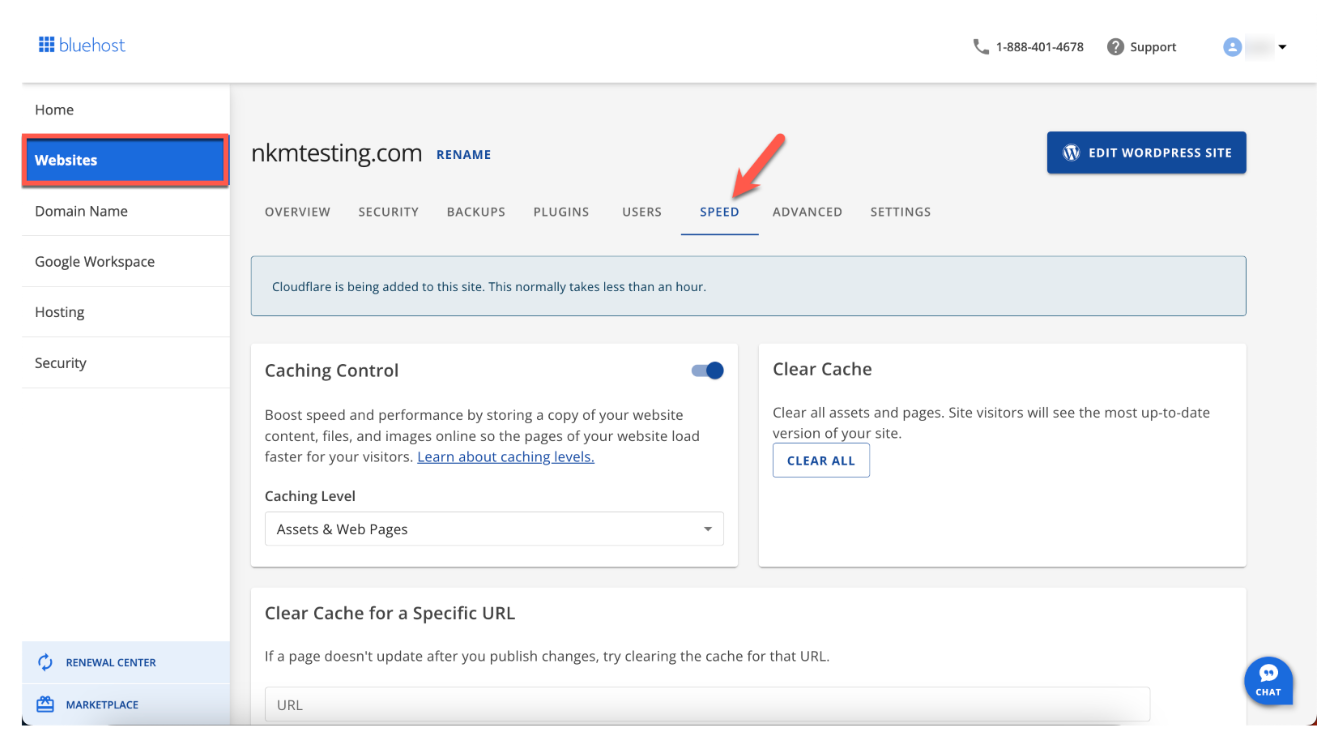
- Under the Speed tab, you will see Cloudflare.
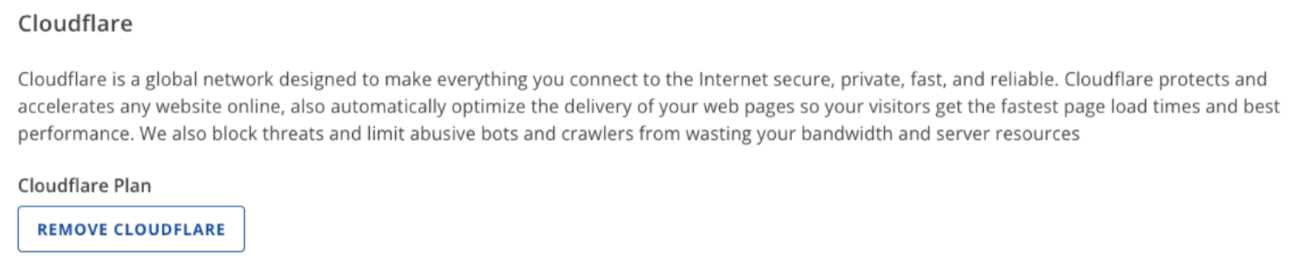
- Additionally, as can be seen in the screenshot, pressing this button in Jarvis does allow you to directly deactivate it.
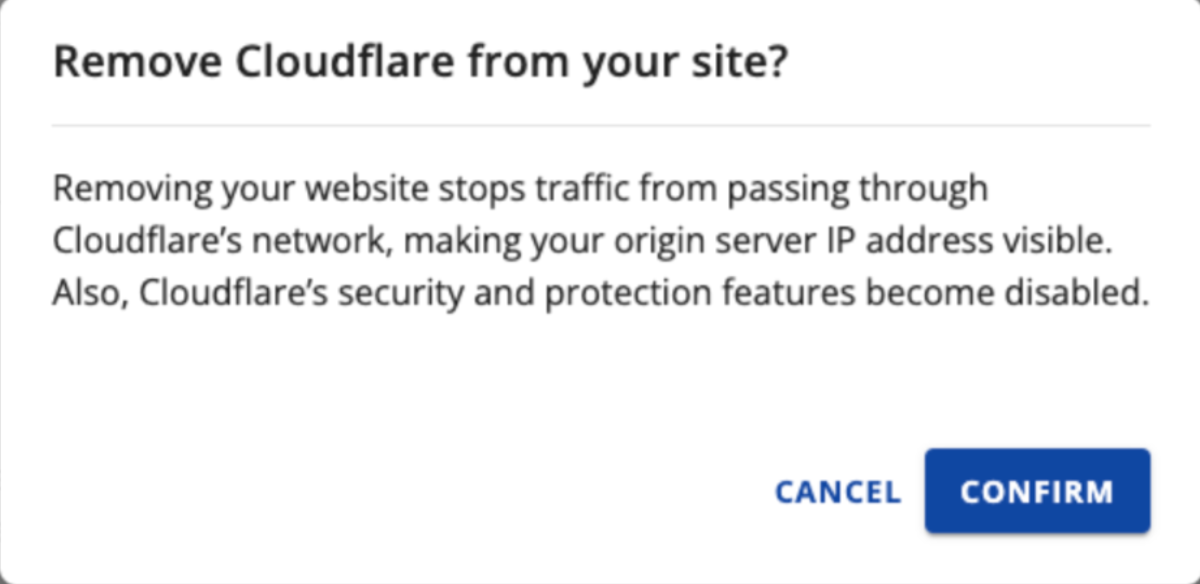
Bluerock
- Log in to your Bluehost control panel.
- Click the My Sites tab from the side navigation bar to the left.
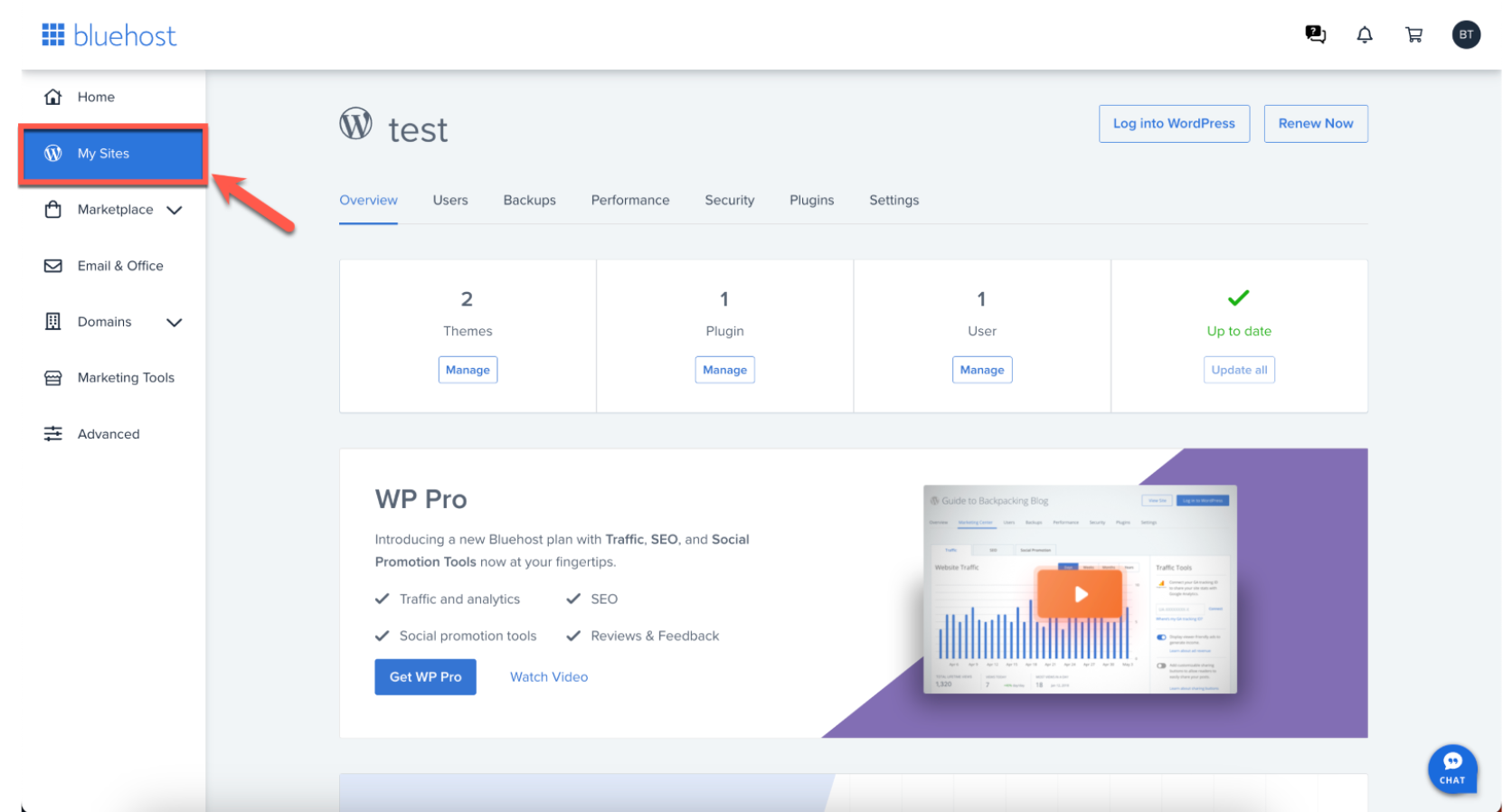
- Look for the site you wish to set Cloudflare up for, then click Manage.
- Click the Performance tab.
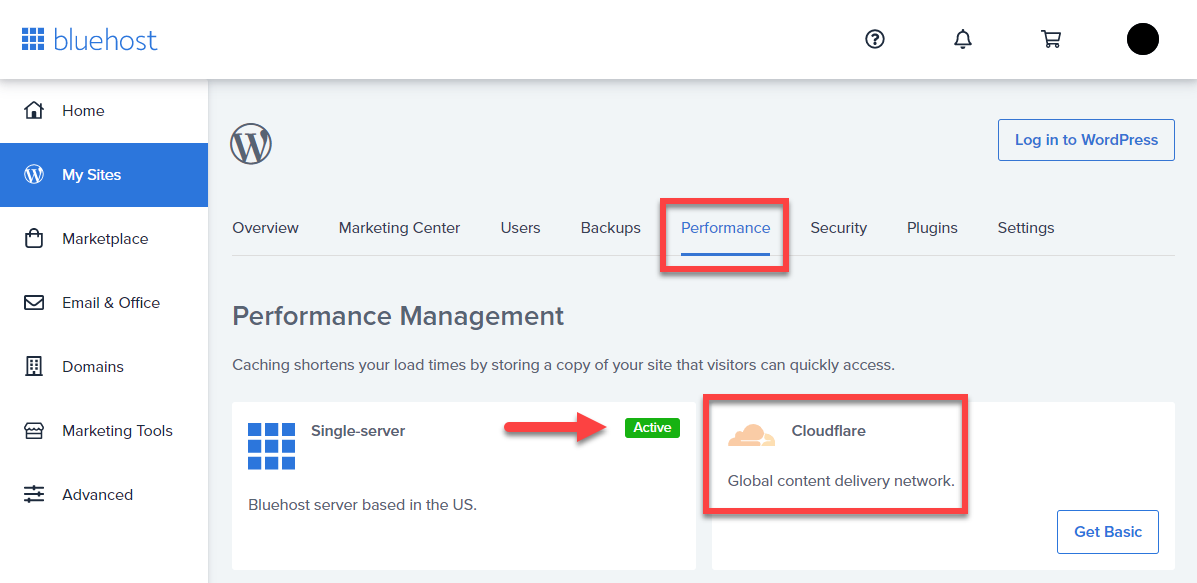
- You will be able to see Cloudflare with a green mark labeled Active.
Disabling Cloudflare
Note: Manually disabling Cloudflare on the account is no longer available. To learn more, please contact our support.
For Product FAQs, Cloudflare's searchable knowledge base is available at Cloudflare Support.
If you need further assistance, feel free to contact us via Chat or Phone:
- Chat Support - While on our website, you should see a CHAT bubble in the bottom right-hand corner of the page. Click anywhere on the bubble to begin a chat session.
- Phone Support -
- US: 888-401-4678
- International: +1 801-765-9400
You may also refer to our Knowledge Base articles to help answer common questions and guide you through various setup, configuration, and troubleshooting steps.
